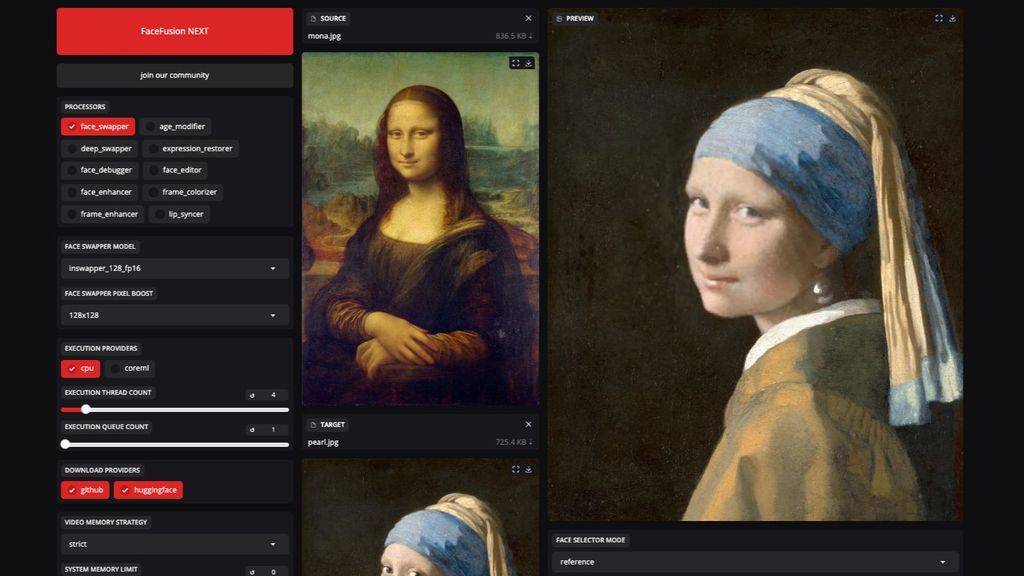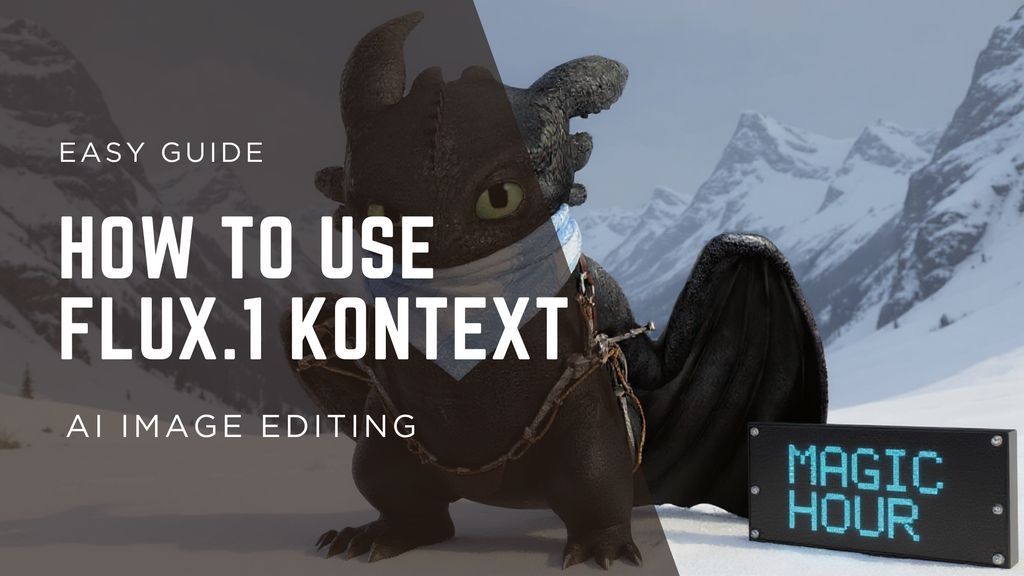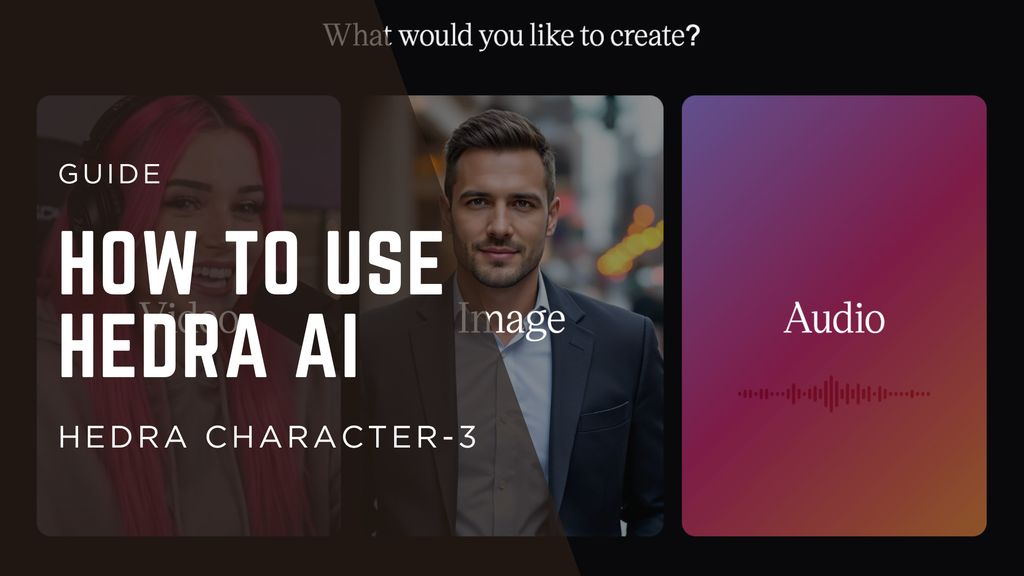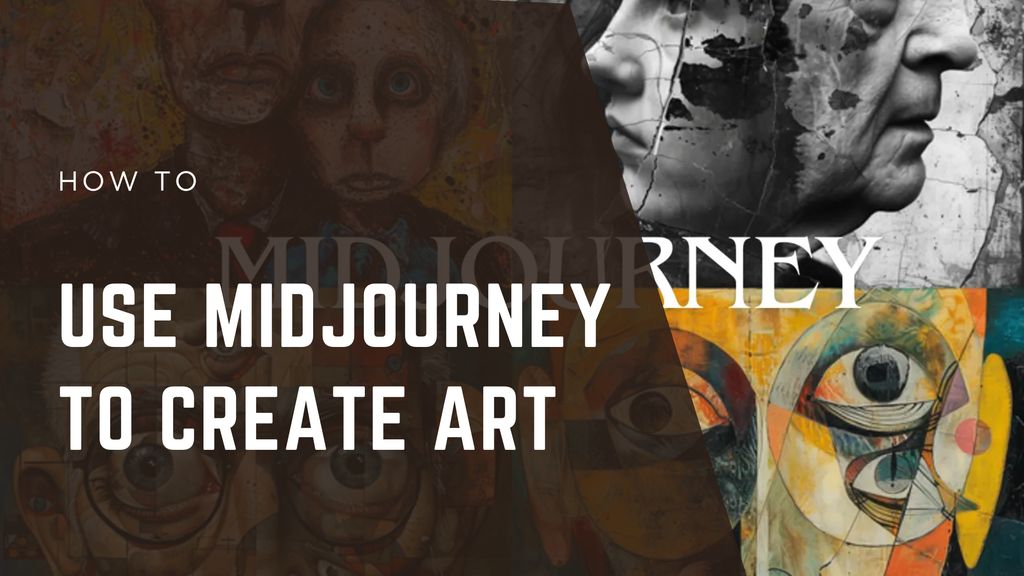How to Use Runway ML: Simple Guide for Creators

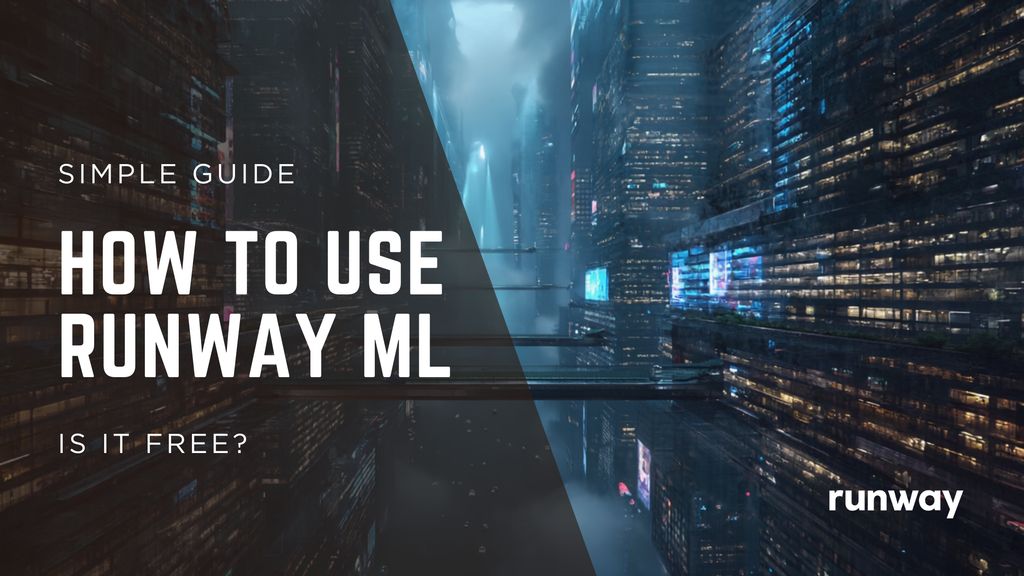
If you're a content creator, marketer, or designer looking to add AI-generated video or images to your workflow, Runway ML is probably already on your radar. But if you've never actually used it before, figuring out where to start can feel overwhelming.
In this guide, I'll break everything down clearly: what Runway ML does, how to use it step by step, and which features are worth your time.
What Is Runway ML?
Runway ML is an AI-powered creative platform designed for video, image, and audio editing. Instead of needing advanced coding or machine learning experience, you can access powerful models through a web interface.
You can:
- Generate videos from text or images.
- Remove backgrounds from videos.
- Edit or replace parts of a video (like using "Inpainting").
- Stylize footage.
- Generate images and animations.
Think of it as a user-friendly AI toolbox for media professionals.
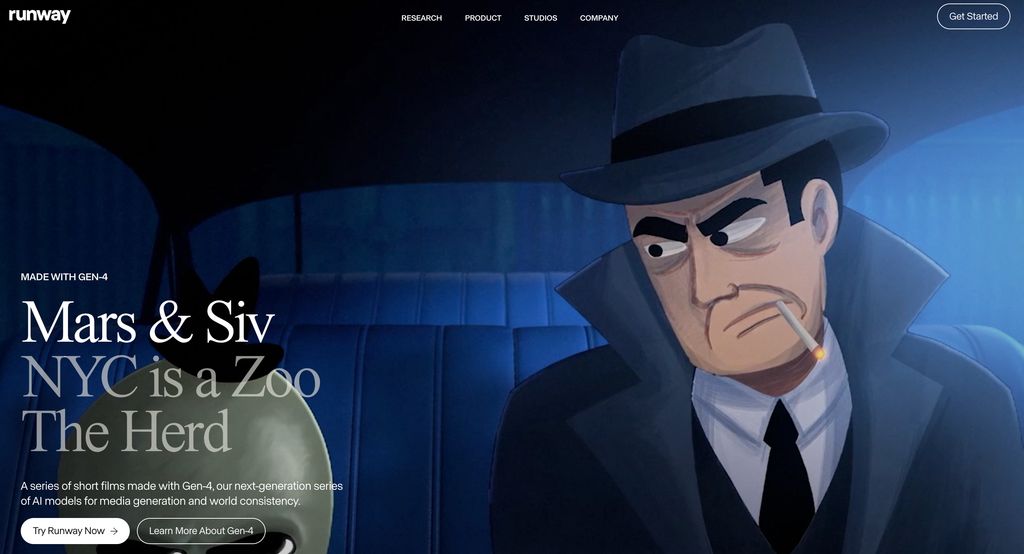
Why Use Runway ML?
Here’s where Runway stands out compared to other AI tools:
- Browser-Based Access: No downloads required.
- Versatile Tools: Works for video, image, and audio projects.
- Integrated Workflow: Direct export to tools like Premiere Pro or Figma.
- Commercial-Friendly Licensing: Ideal for agency or brand work.
Runway ML Pricing Overview
Plan | Price | Best For |
|---|---|---|
Free | $0/month | Beginners testing features |
Standard | $12/month | Light users, basic tools |
Pro | $28/month | Freelancers, content creators |
Unlimited | $76/month | Agencies, teams |
You can check our Runway ML Pricing Guide for deeper breakdowns.
How to Use Runway ML: Step-by-Step
Here’s a simple walkthrough for getting started:
1. Create an Account
Head to runwayml.com, sign up with Google or email, and choose your plan.
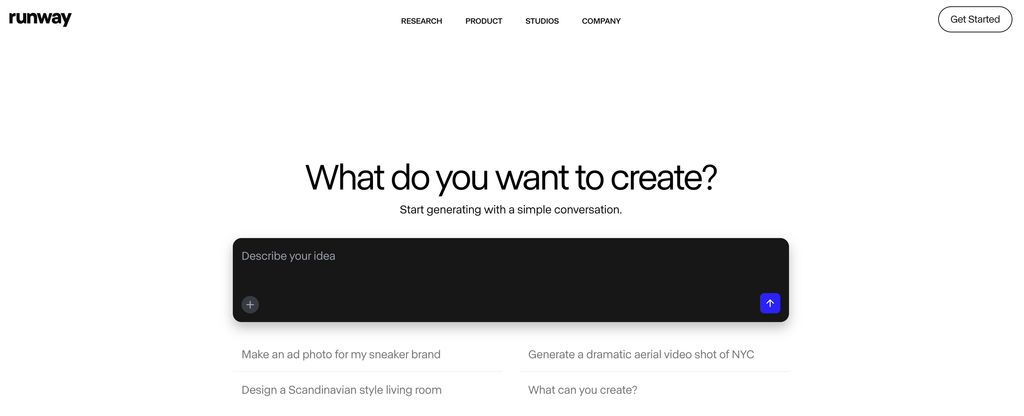
2. Choose a Workspace
Once logged in, you’ll land on the dashboard. Pick between:
- Video Projects: For editing or generating videos.
- Image Generation: For AI images.
- Text Projects: For AI text-to-video tools.
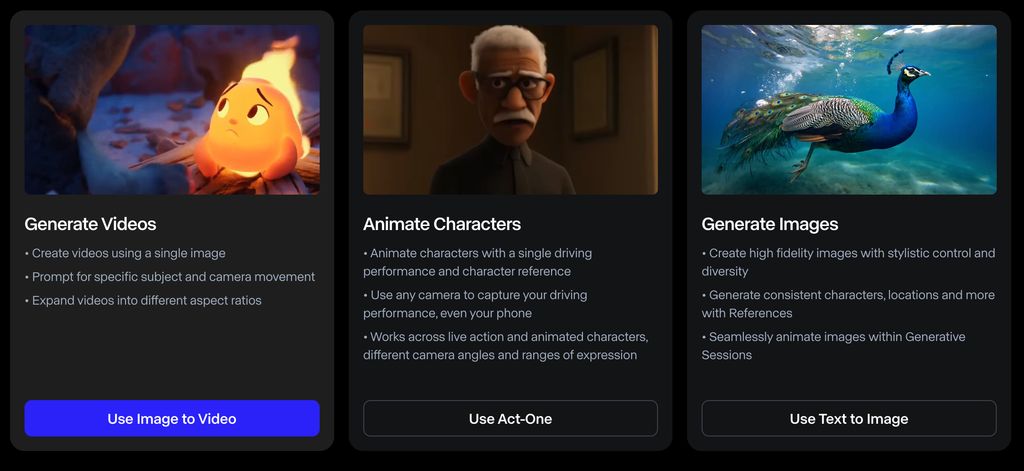
3. Select a Model or Tool
Popular tools include:
- Gen-2 Text-to-Video: Create videos from text.
- Green Screen: AI background removal.
- Inpainting: Fill or remove video elements.
- Image-to-Video: Animate still images.
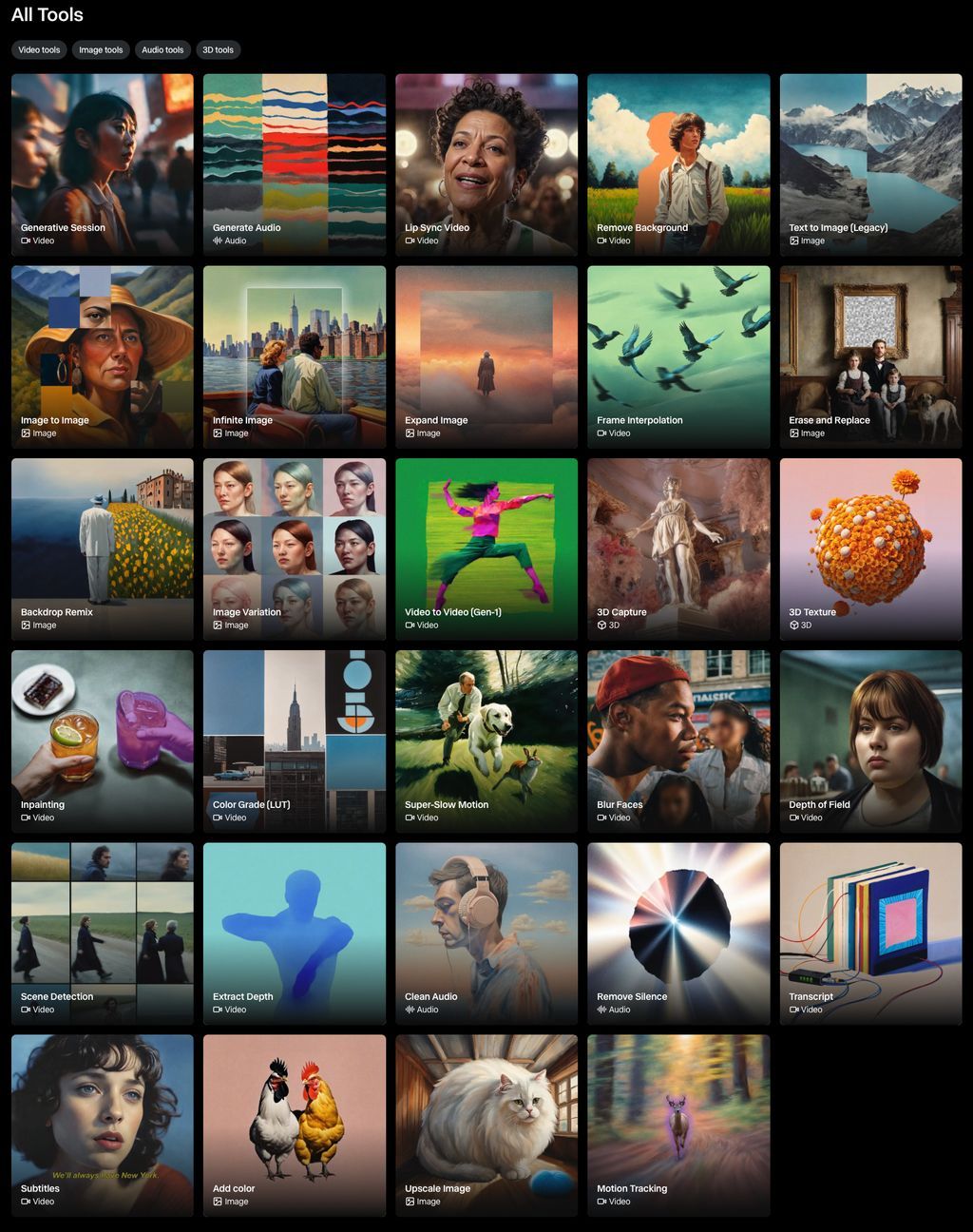
4. Upload Your Media or Input Text
- Upload video clips, images, or type a prompt.
- For example: “A futuristic city at night” with Gen-4.
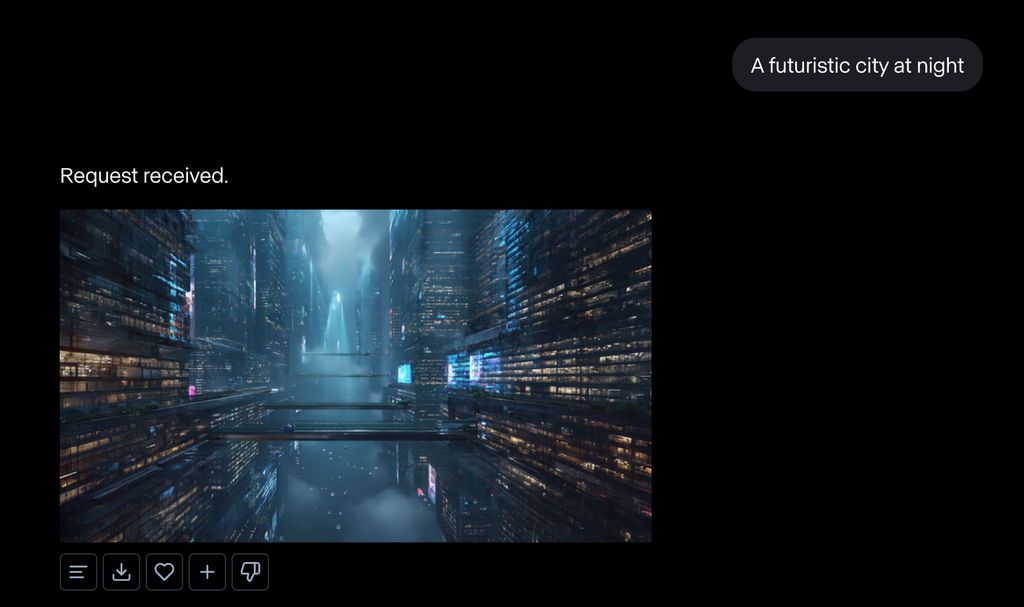
5. Adjust Settings
Every tool comes with customization options:
- Frame rate
- Aspect ratio
- Stylization level
- Output resolution
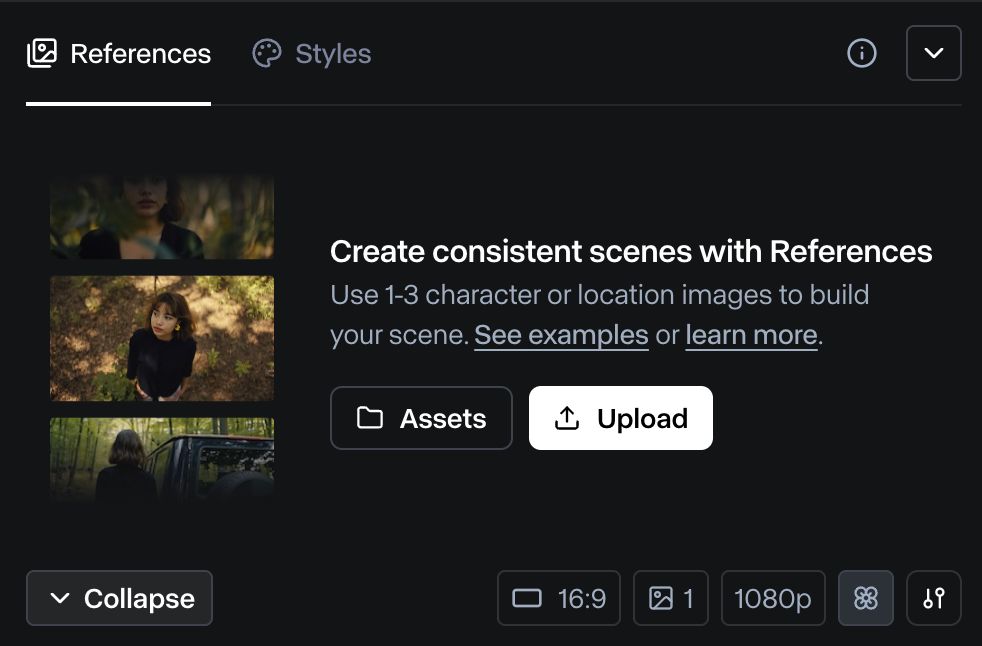
6. Generate and Review
Click Generate or Run to process your project. This may take a few seconds to minutes depending on complexity.
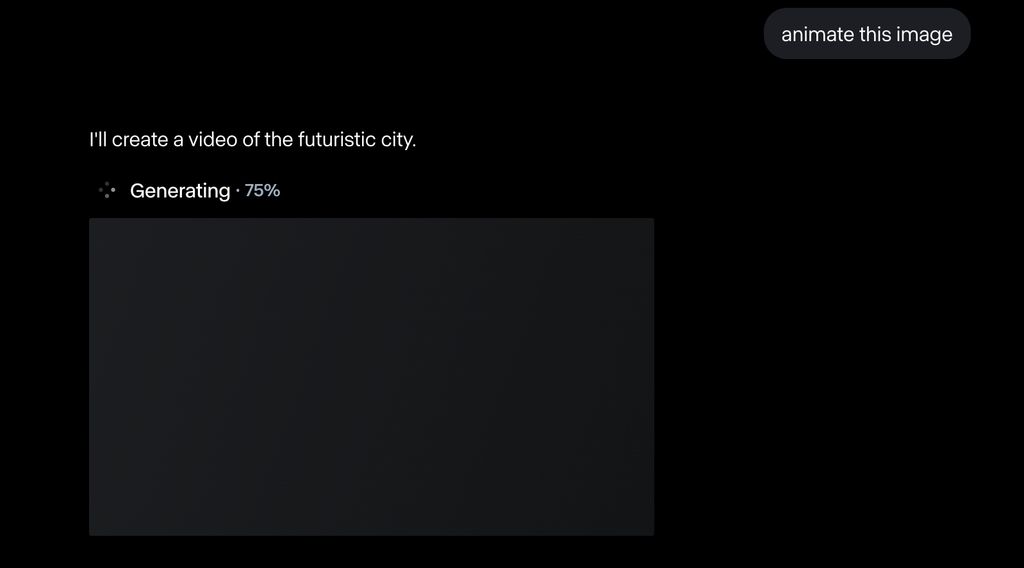
7. Export Your Project
- Download as MP4, PNG, or other formats.
- Export directly to platforms like Adobe Premiere.

Pro Tips for Using Runway ML
- Use the Free Tier First: Test tool performance before upgrading.
- Check Model Updates: Runway releases frequent new features.
- Batch Edit: Perfect for social media teams working on multiple assets.
- Use Templates: Runway offers pre-made templates to speed up your process.
- Optimize Input Media: High-res uploads give cleaner AI outputs.
Final Thoughts
Runway ML is one of the most creator-friendly AI platforms out there today. It strikes a balance between accessibility and power, making it ideal for solo creators, marketing teams, and production houses alike.
If you’re tired of manually cutting clips, editing masks, or just want to play with the latest AI tools, Runway ML is definitely worth a try.