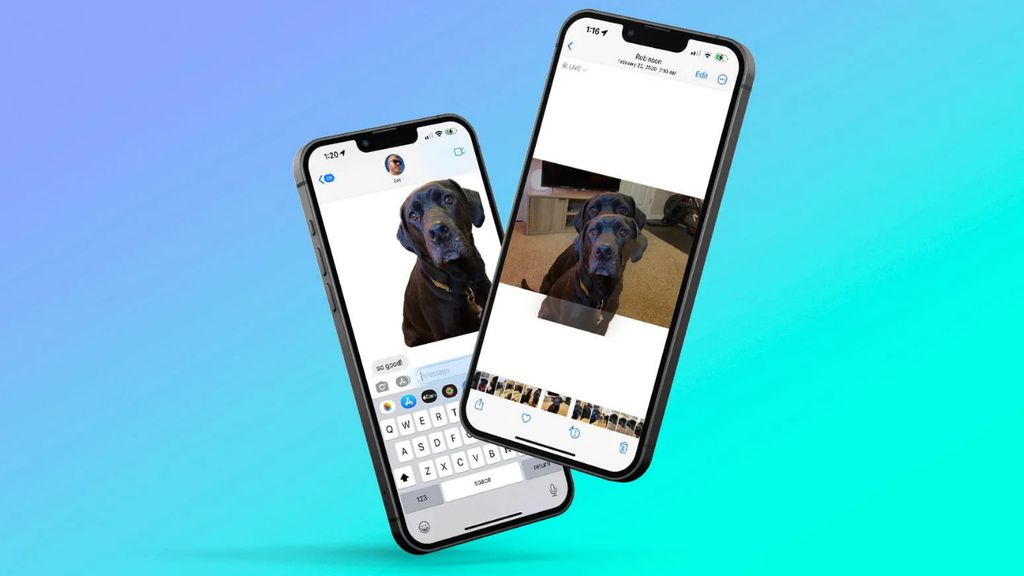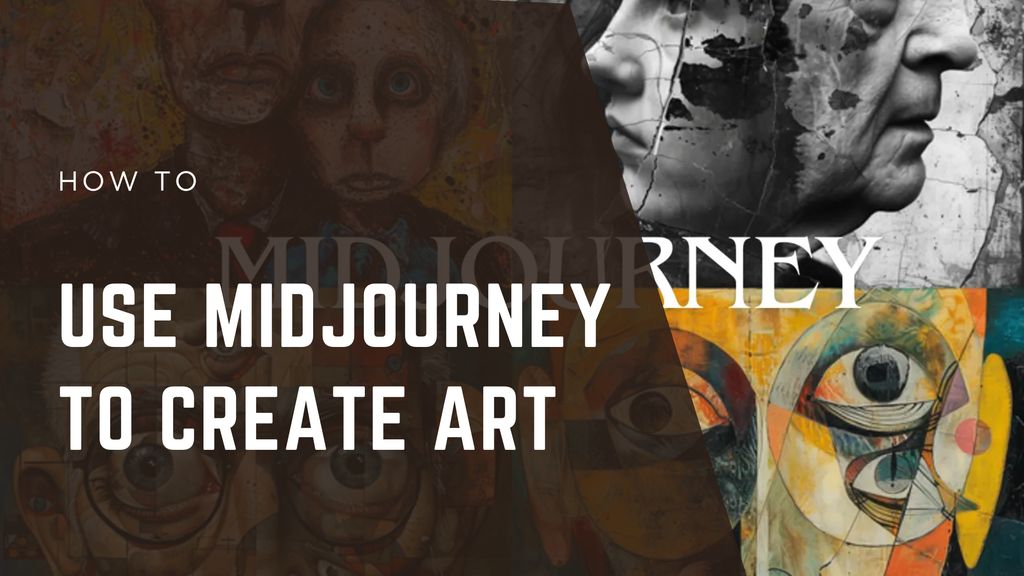
Midjourney is a powerful AI tool for turning text into art, known for its artistic quality and ease of use. Once limited to Discord, it's now available on web in a simple interface. This guide walks you through using Midjourney, covering set up, image creation, editing, and more—everything you need in one place.
What Is Midjourney?
Midjourney is an AI image generator that creates art from text descriptions. It’s known for producing high-quality images with an artistic touch, often outperforming other tools in details like hands or specific styles.
Why It’s Useful:
- Creates clear, well-composed artwork.
- Handles tricky elements better than most AI tools.
- Adapts to styles like realism or impressionism.
- Offers a simple interface for all skill levels.
- Includes a community for ideas and support.
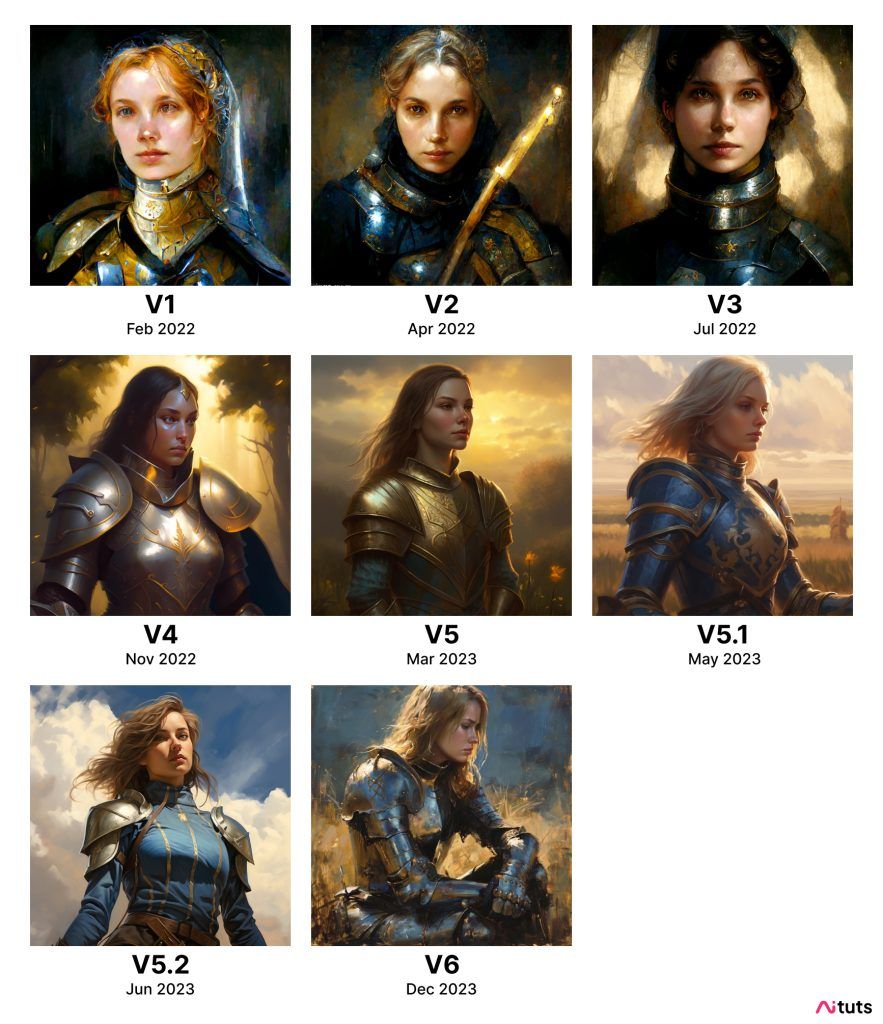
Getting Started
Sign Up Steps
Starting is quick:
- Go to midjourney.com.
- Click “Sign Up” (top right).
- Log in with Google (best for web-only use) or Discord (good for both platforms)
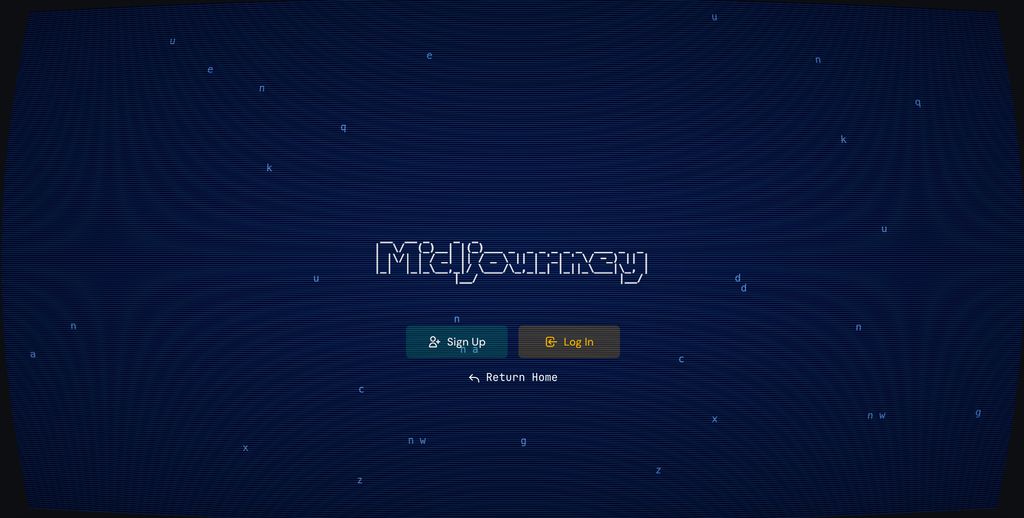
Subscription Options
Midjourney uses paid plans—no free tier, though rare trials may occur. Here’s what’s available:
Plan | Price | Images/Month | Extras | Best For |
|---|---|---|---|---|
Basic | $10/mo, $96/yr | ~200 | Standard access | Casual users |
Standard | $30/mo, $288/yr | ~900 | Faster processing | Regular users |
Pro | $60/mo, $576/yr | ~1,800 | Private mode | Professionals |
Mega | $120/mo, $1,152/yr | ~3,600 fast, unlimited slow | Priority speed | Heavy users |
All Plans Include:
- Web and Discord access.
- Commercial rights (with limits).
- All models and community features.
Tip: Basic suits beginners; Standard fits most needs. Save 20% with yearly billing.
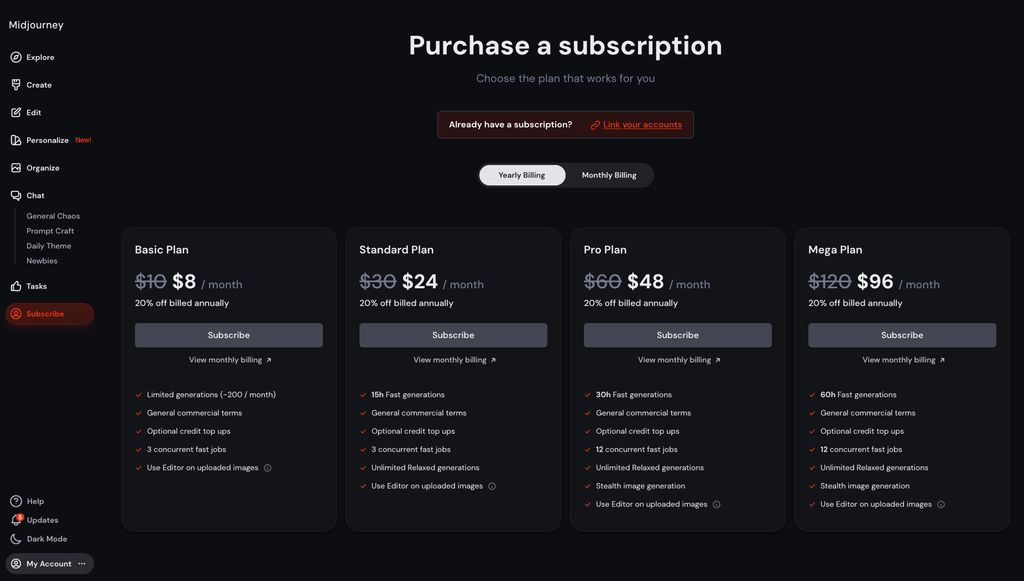
The Midjourney Interface
Web Overview
The web interface is straightforward and the main way to use Midjourney:
- Create: Make and edit images here.
- Organize: Sort your image collection.
- Explore: See community creations.
- Chat: Connect with others.
- Tasks: Earn credits with activities.
To generate an image, simply type your idea in the “What will you imagine?” box at the top and hit enter.
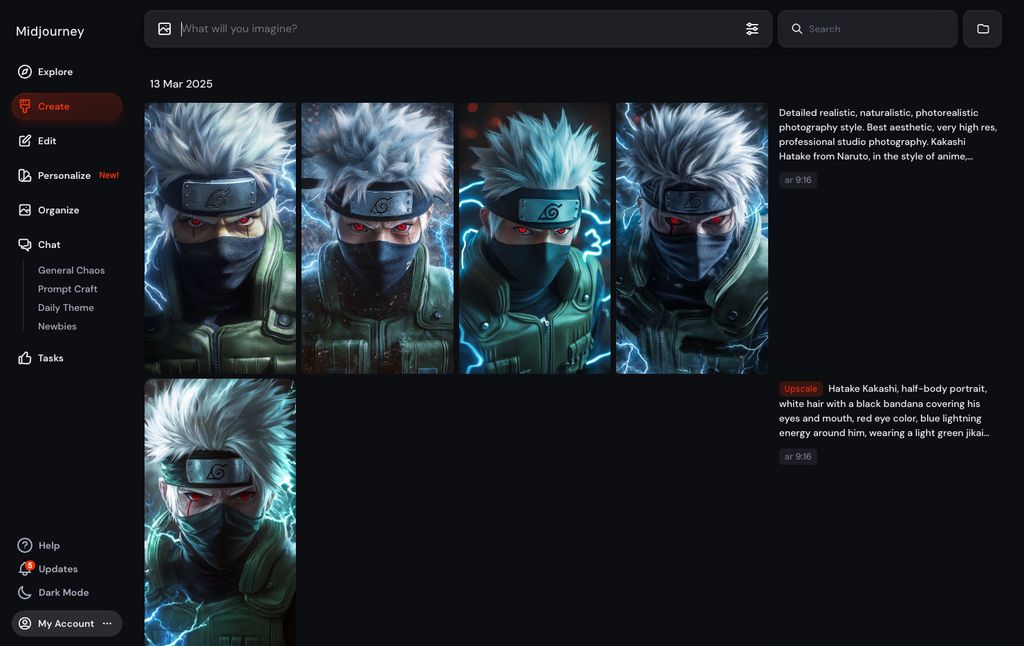
Discord Option
Discord is optional but offers:
- Community chats during creation.
- Some direct feature access.
- Team collaboration.
How to Use It:
- Sign up with Discord on midjourney.com.
- Click your username > “Midjourney Discord.”
- Join the server.
- Use
/imaginein #newbie channels or bot DMs.
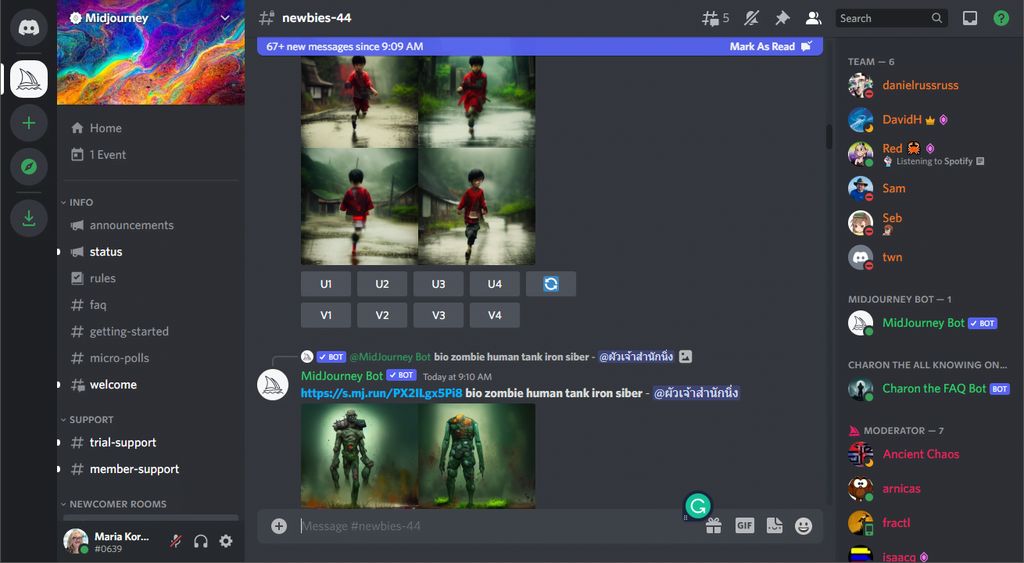
Creating Images
Basic Steps
- Open the Create tab.
- Type your idea (e.g., “Home office setup, productive and efficient, sunset, lifestyle photography, color negative film, compact camera, standard zoom lens, cozy and appealing”).
- Hit Enter.
- Wait 30-60 seconds for four options.

Writing Prompts
Good prompts get better results. Here’s how:
Add Key Details
- Subject: What’s the focus? (e.g., a bird)
- Medium: Photo, painting, etc.
- Style: Realistic, anime, etc.
- Setting: Where and when?
- Lighting: Bright, soft, etc.
- Mood: Calm, lively, etc.
- Angle: Close, wide, etc.
Example:
- Basic: “forest at dusk”
- Better: “A quiet forest at dusk, soft moonlight, realistic photo, wide view.”
Keep It Simple
- Too Short: Misses details.
- Too Long: Ignores parts.
- Best: 15-40 words, with key ideas first.
Use Clear Words
- “Deep blue” over “blue.”
- Name styles (e.g., “Monet-like”).
- Try terms like “sharp focus.”
Adding Parameters
Parameters fine-tune your image. Use them in prompts or the settings menu (gear icon).
Key Ones:
--ar 16:9: Widescreen shape.--v 6.5: Latest model.--s 750: More artistic.--no trees: Skip elements.
Below is a cheat sheet of Midjourney's parameters:
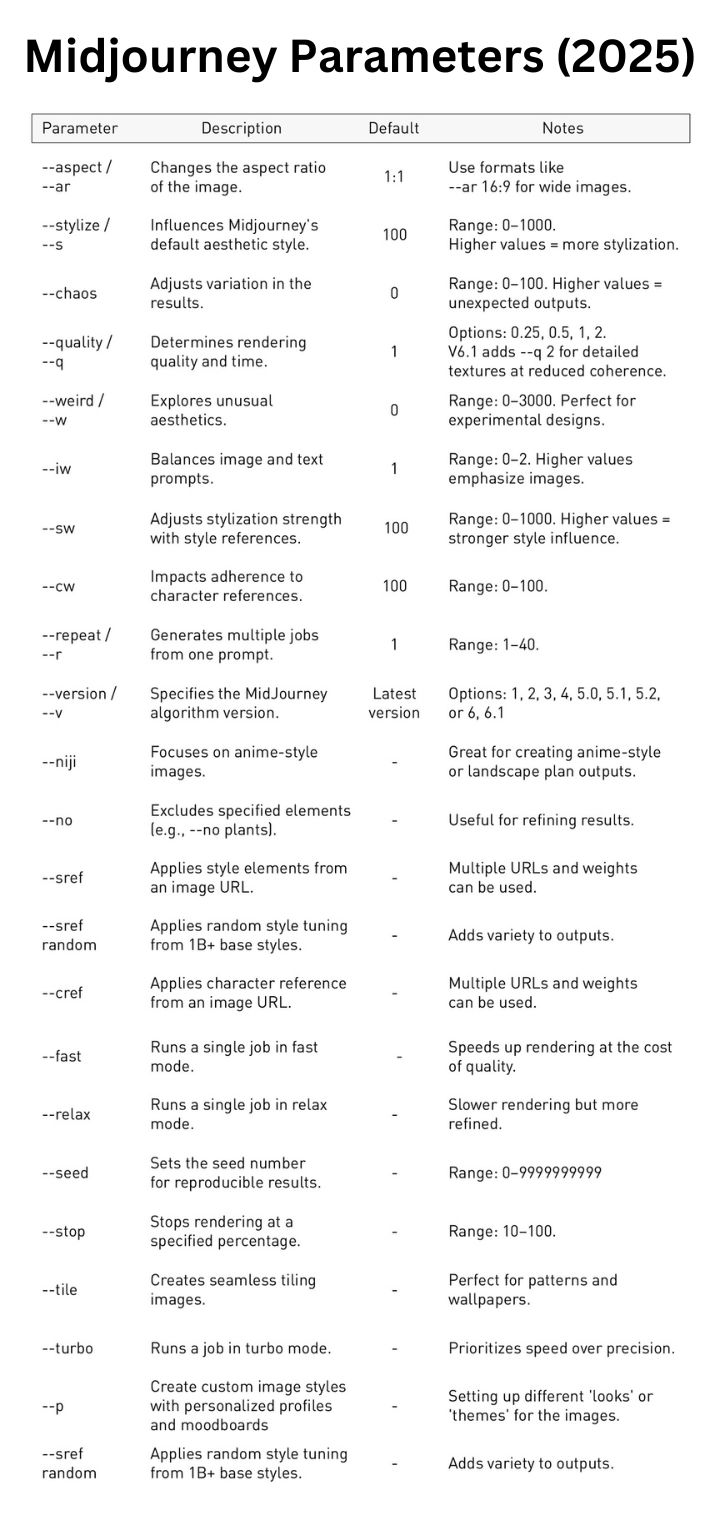
Editing Your Images
Variations
To create a variation, start by clicking on any image you've made on your Create or Organize page. This will open the image. Next, look for the "Creation Actions" section where you'll find the Vary options. Choose Subtle or Strong and your variations will start generating.
- Subtle: Good for small tweaks.
- Strong: Good for bigger changes, while maintaining the same idea.

Upscaling
Once you've created an image you like, you can make it higher res through upscaling, perfect for presentations and professional outputs.
With the latest Midjourney version, your images start at 1024 x 1024 pixels (using the default aspect ratio). You can then use the Creative and Subtle upscalers to bump up your images to 2048 x 2048 pixels.
If you're working with different aspect ratios, your image size will change. Here's how common aspect ratios affect image size:
Aspect Ratio | Initial Images | Subtle/Creative Upscale |
|---|---|---|
1:1 | 1024 x 1024 pixels | 2048 x 2048 pixels |
4:3 | 1232 x 928 pixels | 2464 x 1856 pixels |
2:3 | 896 x 1344 pixels | 1792 x 2688 pixels |
16:9 | 1456 x 816 pixels | 2912 x 1632 pixels |
There are two types of upscalers, depending on your goal:
- Subtle: Sharpens details.
- Creative: Adds new touches.
Using the Editor
- Click “Editor” on an image.
- Erase parts to change.
- Expand the canvas.
- Update the prompt.
- Submit to adjust those areas.
Tip: Fix hands or faces easily.
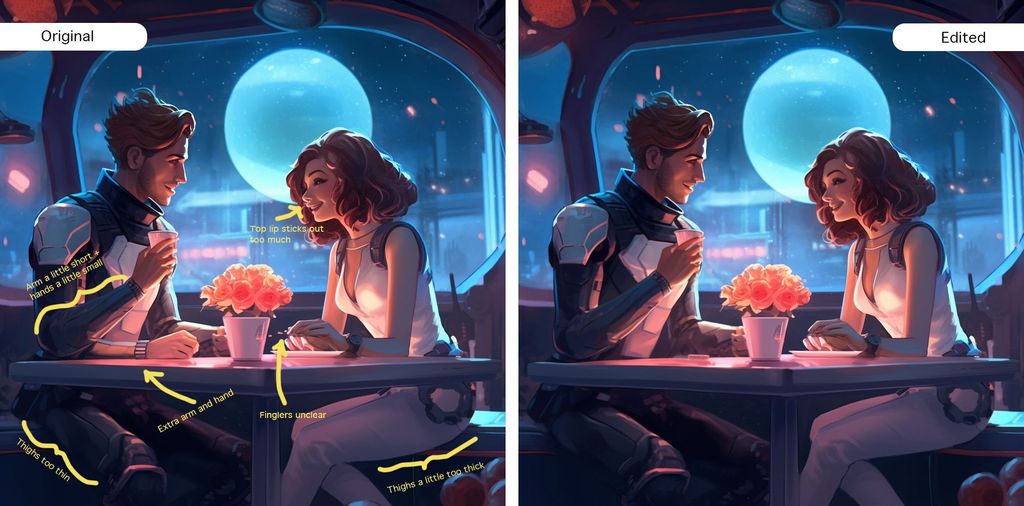
Pan and Zoom
These features are good when you like the image but want to show more around it:
- Pan: Extend up, down, left, right.
- Zoom: Show more around the edges.

Advanced Features
Reference Images
Reference image is good when you want to take inspiration from an existing photo of a person, whether it's you or a character:
- Prompt: Guides content.
- Style: Sets the look.
- Character: Keeps faces consistent.
Steps:
- Click the image icon.
- Upload and pick a role.
- Add text and generate.

Style and Character Consistency
Similarly, you can create images that match a certain style or character:
- Style (
--sref): Match a vibe, e.g.–srefhttps://s.mj.run/RVOOcpx5E_o - Character (
--cref): Same person, new scenes, e.g.–crefhttps://s.mj.run/RVOOcpx5E_o
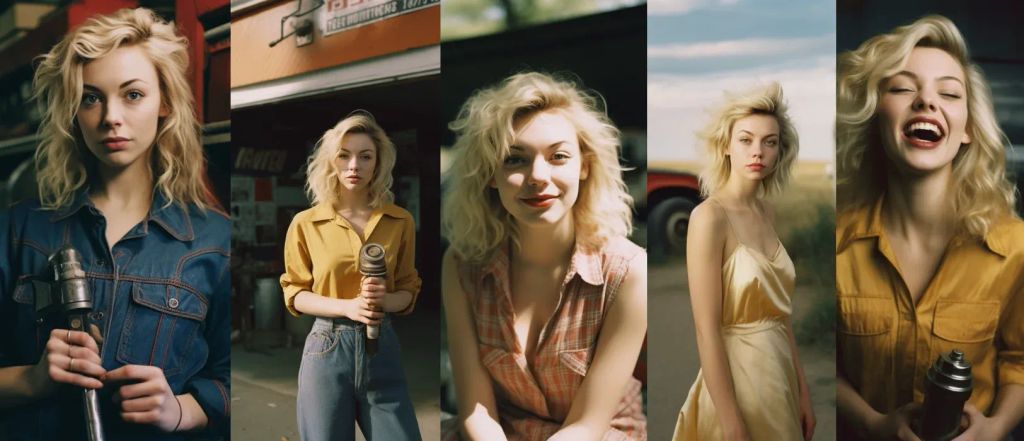
Some additional advanced features:
Multi-Prompts
Mix ideas: “city::sunset at 30%” blends them.
Negative Prompts
Skip stuff: “forest --no people.”
Weighted Prompts
Focus parts: “(tree:1.5) (bird:0.8)” – tree stands out.
Customizing Midjourney
Default Settings
- Click the gear icon.
- Set preferences.
- Save as default.
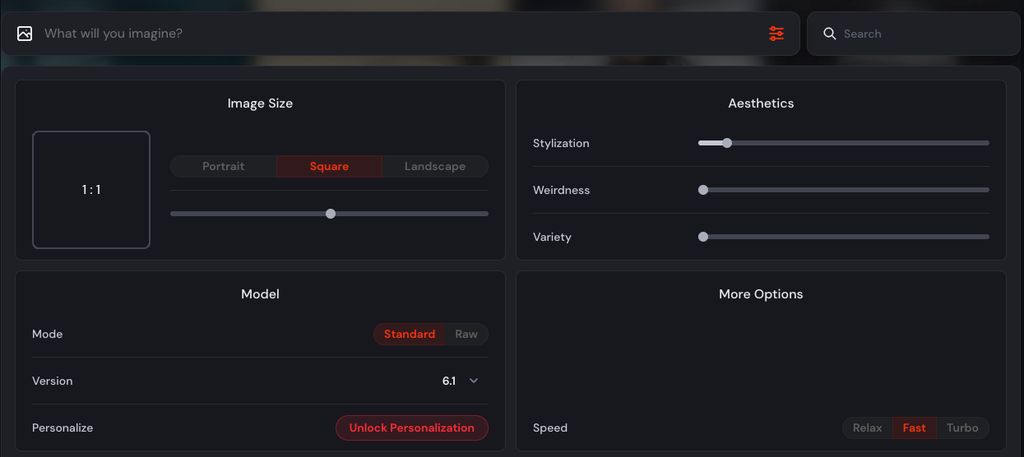
Personalization
Make it yours:
- Go to Settings > Personalization.
- Choose:
- Passive: Learns from likes.
- Active: Train it manually.
- Create style profiles.
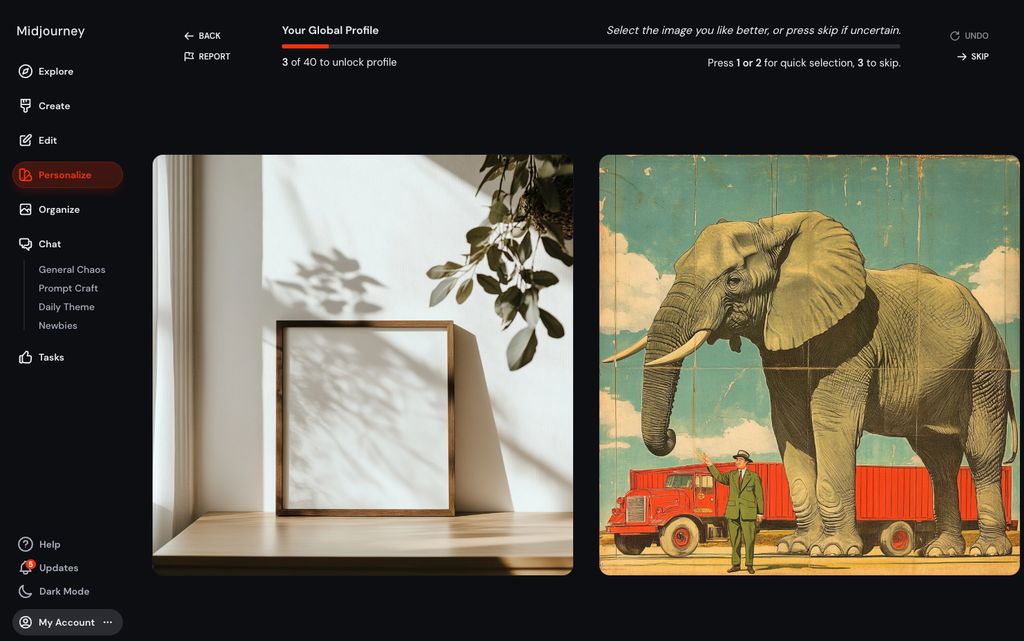
Moodboards
- In Organize, make a folder.
- Add images.
- Right-click > “Create Moodboard.”
- Use it for consistency.
Organizing Your Work
The Organize tab keeps things tidy:
- Folders: Group by project.
- Tags: Label for searching.
- Filters: Sort by date, size.
- Bulk Tools: Manage multiple images.
Tip: Start early to stay organized.
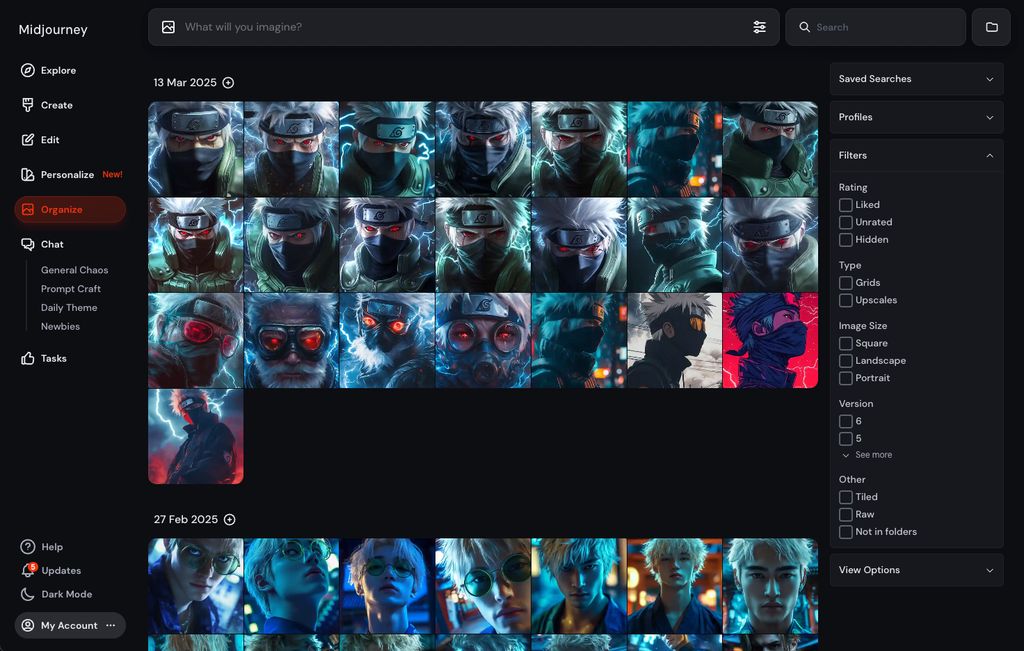
Community and Resources
Join others:
- Explore: View creations.
- Chat: Share tips.
- Daily Themes: Try challenges.
- Collab: Work together.
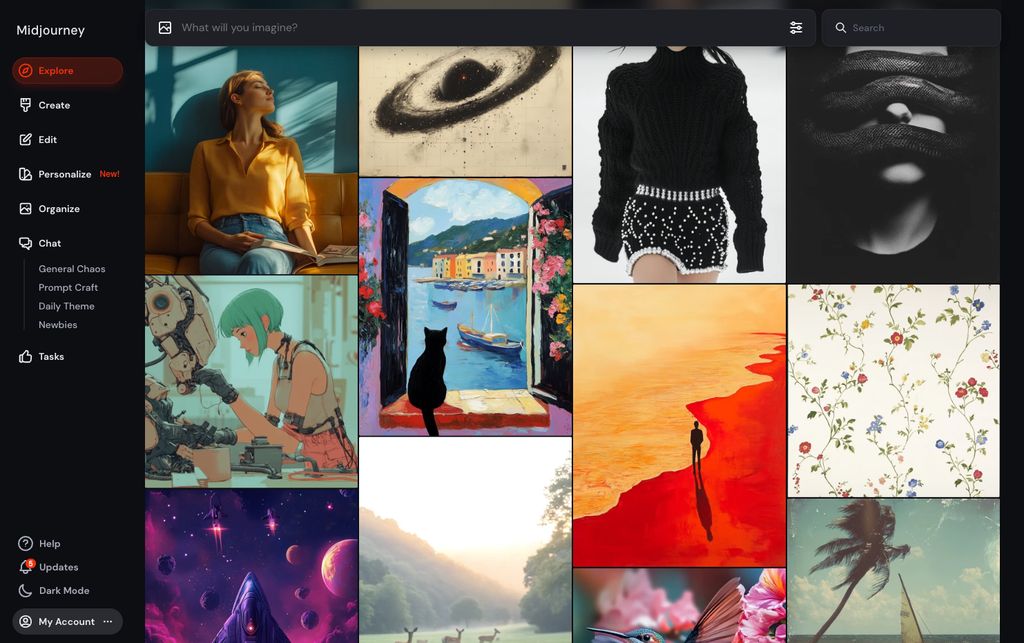
Final Thoughts
With AI art gaining popularity, Midjourney makes creating AI art simple and efficient. Whether you’re new or experienced, Midjourney turns ideas into art that stand out, and it's why it's one of our favorite image generators for art. If you're looking for a free image generator, check out our free tool, then when you're ready to take it to the next level, give Midjourney a try.

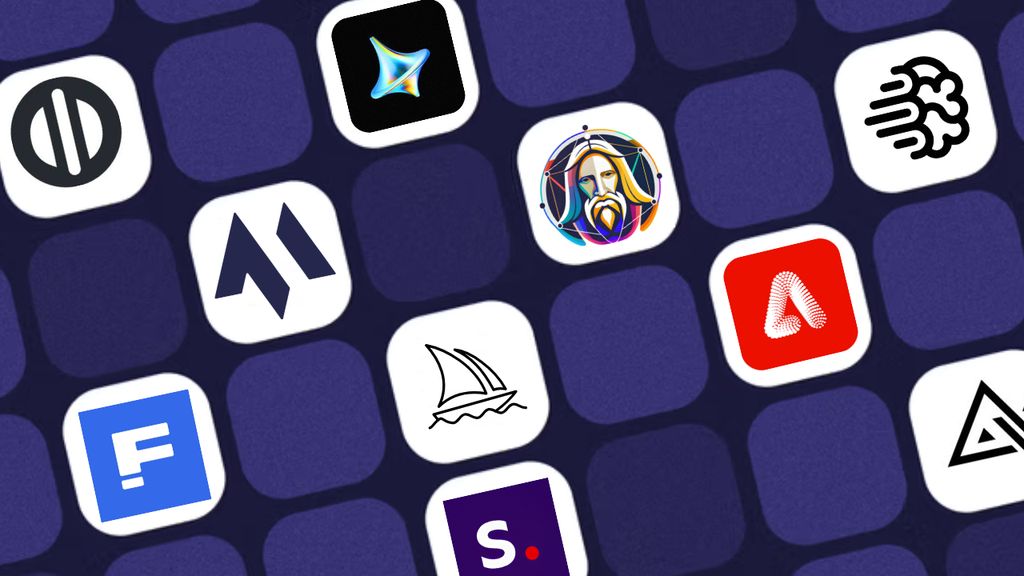


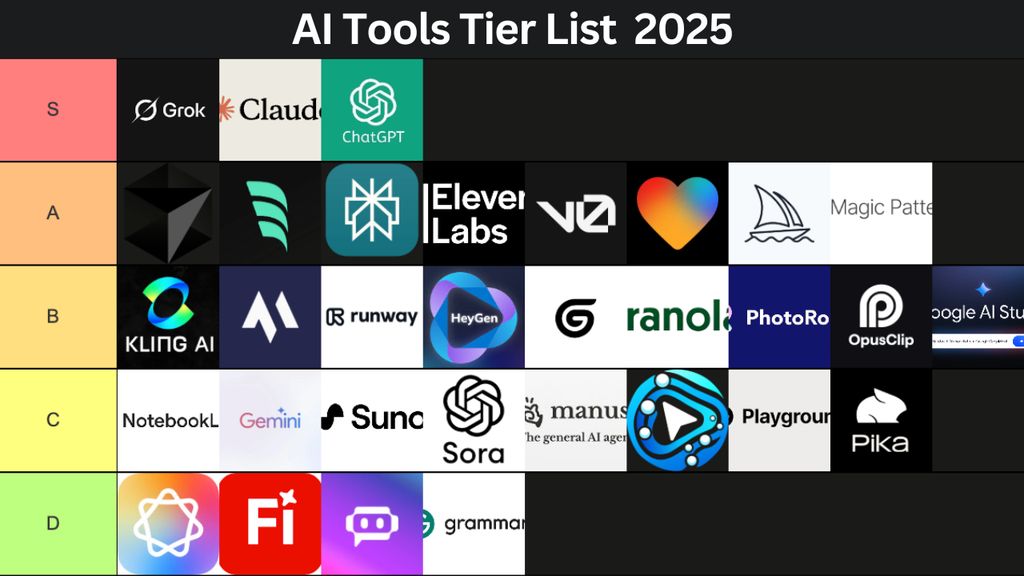
.jpg)