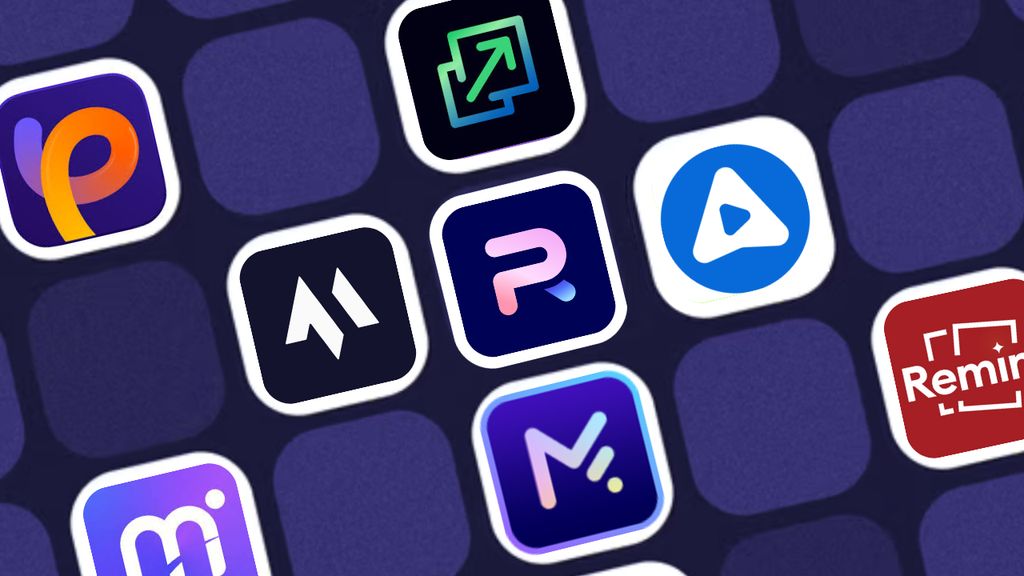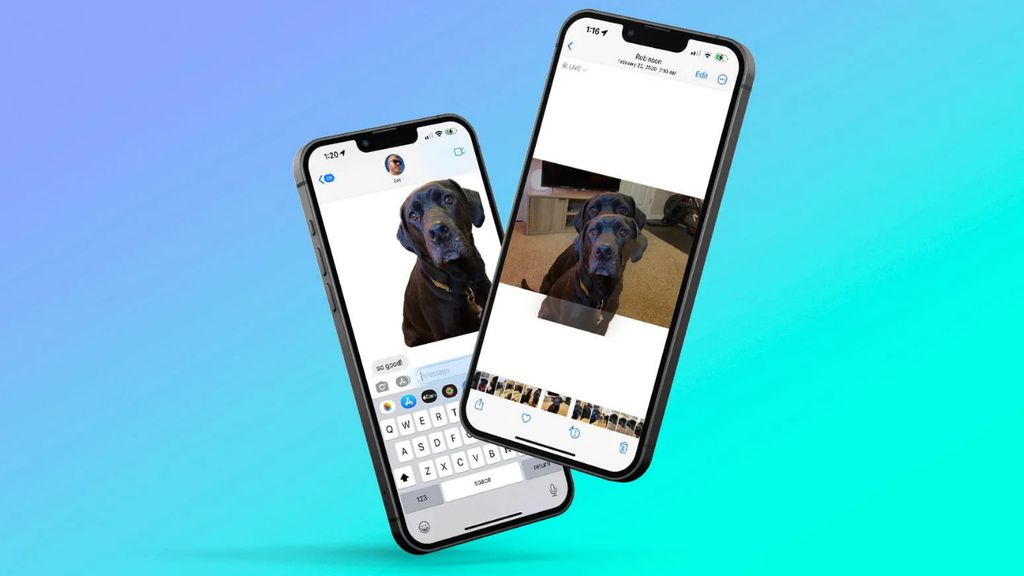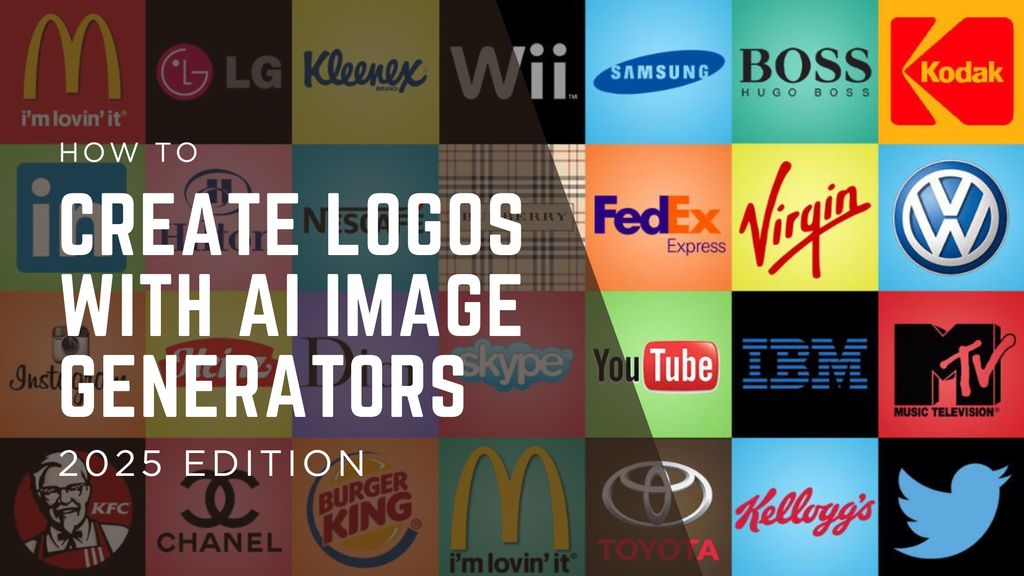How To Upscale Images with AI (Detailed Guide)

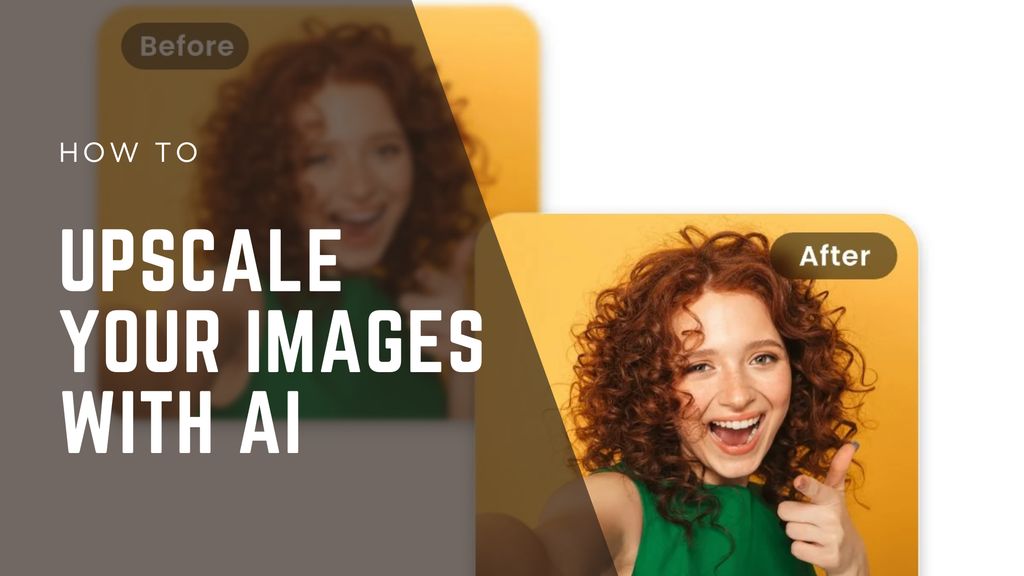
Blurry photos and pixelated screenshots used to be the end of the road. Not anymore.
AI upscalers can turn grainy images into clean, high-res versions that are good enough for websites, print, even e-commerce listings. Whether you're a designer, marketer, or just fixing an old photo - AI makes it insanely easy to upscale images without losing detail.
Here’s a quick guide on how it works, which tools are worth trying, and how to get the best results.
Quick Summary Table: Best AI Image Upscalers
Tool | Best For | Key Feature |
|---|---|---|
Fast, free upscaling | 2x upscale with no login needed | |
Photographers & pros | Advanced face and detail recovery | |
Designers in Adobe ecosystem | Built-in generative fill + upscale | |
Open-source fans | Works offline, no watermark | |
E-commerce & product photos | Optimizes for detail and lighting |
What is AI Image Upscaling?
AI upscaling uses deep learning models to add detail and clarity to low-res images. It doesn’t just stretch pixels - it "imagines" what should be there based on millions of trained images.

This means:
- Textures get sharper
- Faces become clearer
- Compression artifacts get smoothed out
Why Use AI to Upscale Images?
There are lots of reasons to upscale images:
- Old photos that need a refresh
- Product images for your online store
- Social content that needs to pop
- Design mockups you didn’t export at high res
With AI, you can go from 512px to 2K or 4K in seconds.
1. Magic Hour (Best Free AI Upscaler)
Magic Hour’s AI upscaler is free, fast, and doesn’t even ask for an email. Just upload your image and choose how much to upscale (2x - free plan or 4x - paid plan). It works great for portraits, illustrations, and digital art - with smart enhancement that avoids making things look over-processed.
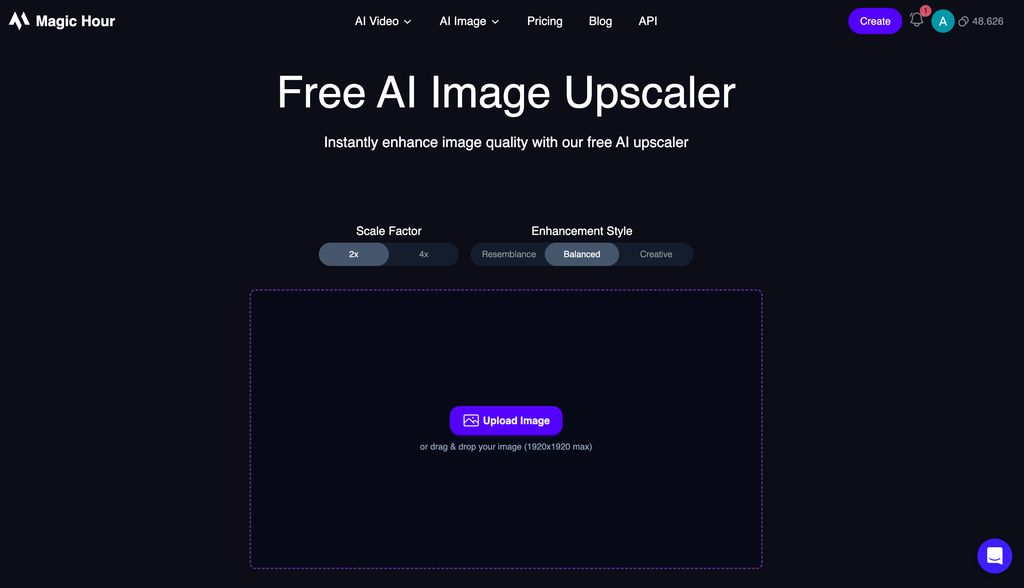
Pricing: Free to use, no login required + Creator Plan $10/mo
Pros:
- Instant upscaling
- No watermark or signup
- Also offers other tools like face swaps and AI headshots
Cons:
- Max upscale 4x
- No batch processing yet
2. Topaz Gigapixel AI (Best for Photographers)
Topaz is an OG in the AI photo space - and its upscale model is still one of the best for realism. It restores detail without weird artifacts and is especially strong at cleaning up noise, sharpening edges, and reconstructing facial features.
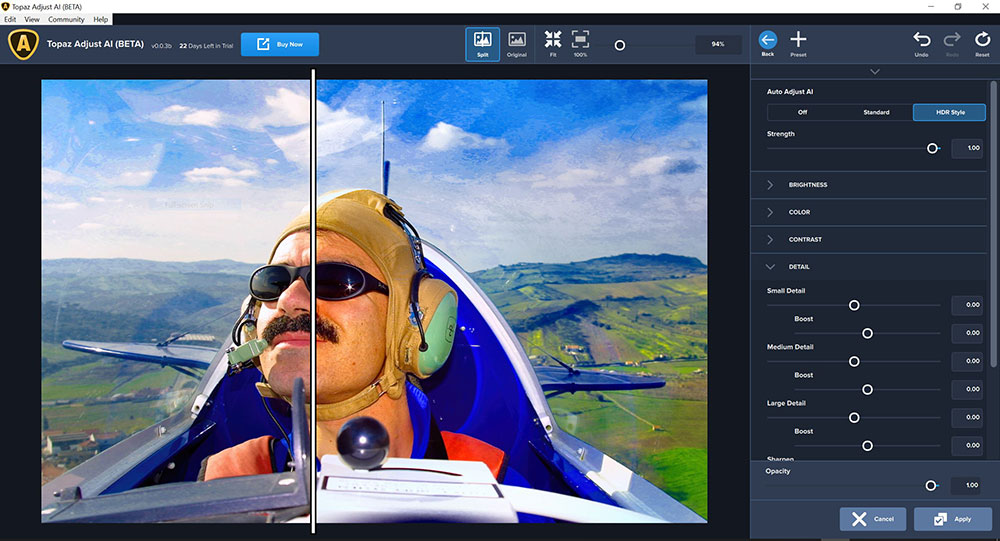
Pricing: $99 one-time license
Pros:
- High-quality upscaling for print
- Great on faces and textures
- Batch processing
Cons:
- Paid only
- Heavy on system resources
3. Adobe Photoshop (Best for Designers)
Photoshop now includes AI upscaling via its "Preserve Details 2.0" and generative fill tools. If you're already in Adobe's ecosystem, it's a no-brainer for professional use.
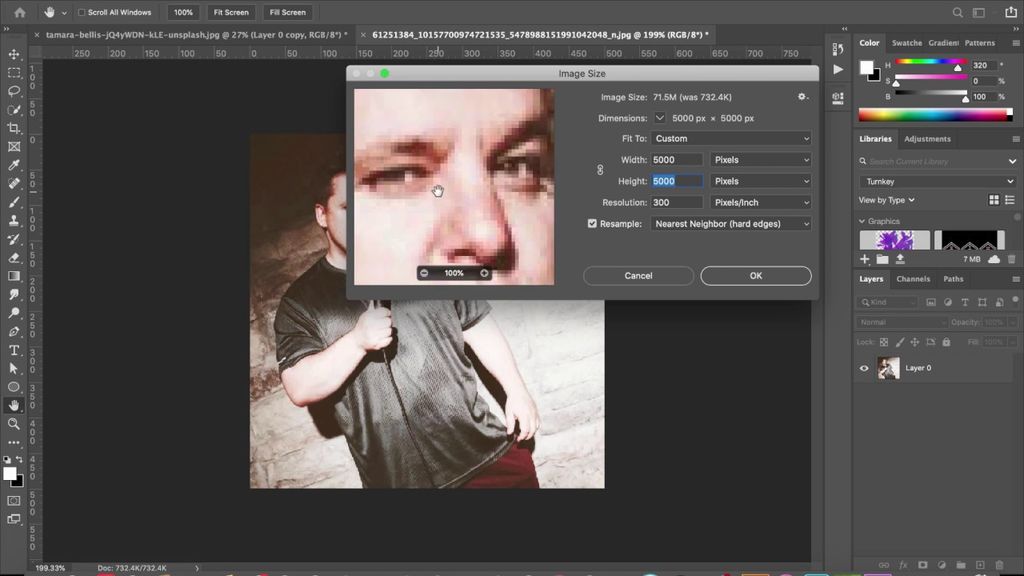
Pricing: Part of Adobe Creative Cloud ($20.99/mo for Photoshop)
Pros:
- Seamless integration
- Excellent for combining upscaling + editing
Cons:
- Learning curve for new users
- Requires subscription
4. Upscayl (Best Offline + Open Source Option)
Upscayl is a great free option if you want full control and don’t want to rely on the cloud. It’s open source, works offline, and delivers solid upscaling quality for most everyday use.
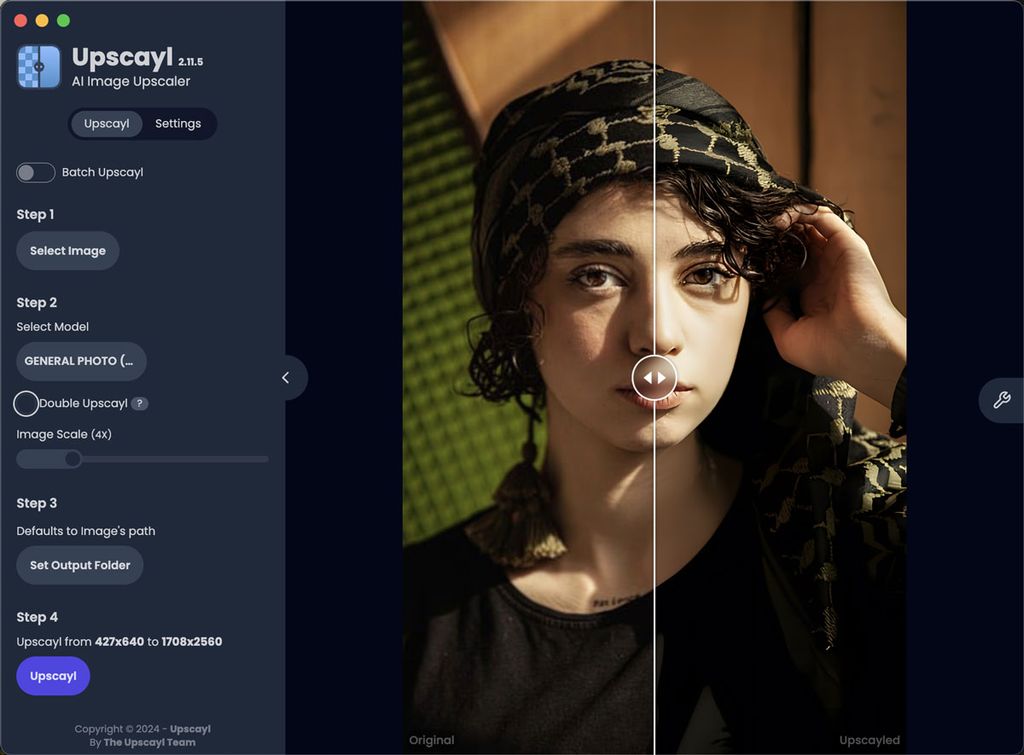
Pricing: Free (open source)
Pros:
- No watermark
- Offline processing
- Good for basic tasks
Cons:
- Not as sharp as paid tools
- No mobile version
5. Let's Enhance (Best for E-Commerce)
Let’s Enhance is built for scaling up product photos, real estate shots, and marketing visuals. It offers specific modes to enhance lighting, remove JPEG noise, and sharpen text - great for getting assets ready for online listings.
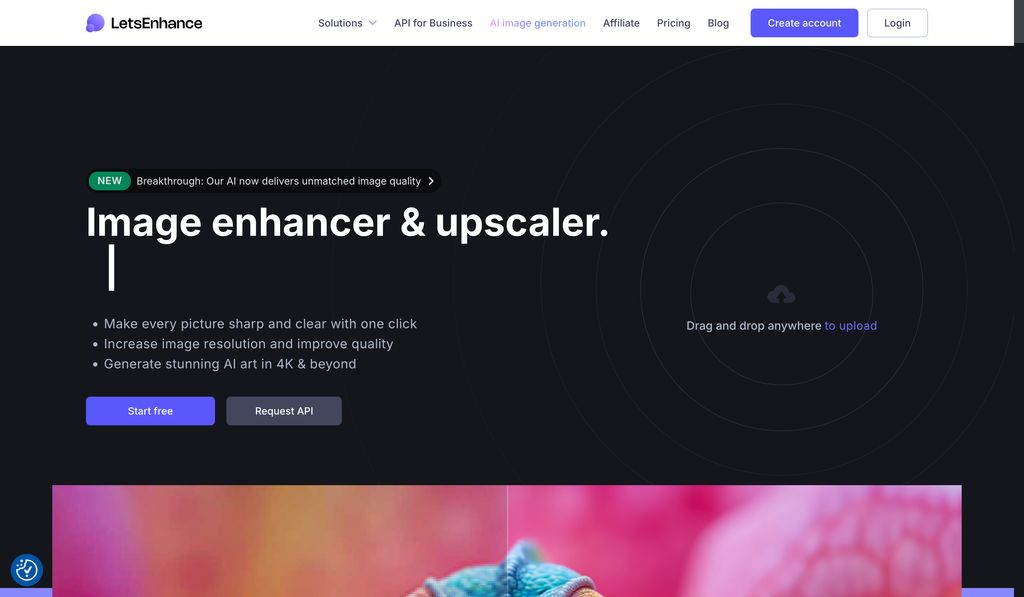
Pricing: Free plan + paid credits
Pros:
- Smart filters for e-commerce
- Custom enhancement settings
Cons:
- Requires login
- Credit system can get expensive
How To Upscale an Image (Step-by-Step)
- Choose a tool: For quick results, try Magic Hour or Upscayl. For pro results, Topaz or Photoshop.
- Upload your image: Make sure it’s in a common format (JPG, PNG).
- Select upscale amount: Most tools offer 2x, 4x, or custom scaling.
- Download and review: Check sharpness, texture, and any weird artifacts.
- Optional: Post-process: Use a photo editor to tweak contrast, remove blur, or crop.
Final Thoughts
AI image upscalers are no longer gimmicks - they’re real tools that can rescue pixelated shots and turn old assets into clean, high-res content.
For fast and free upscaling, Magic Hour is the go-to. If you’re working with portraits or print assets, Topaz or Photoshop will give you more fidelity.
Try a few - and you’ll be surprised how far a blurry image can go.