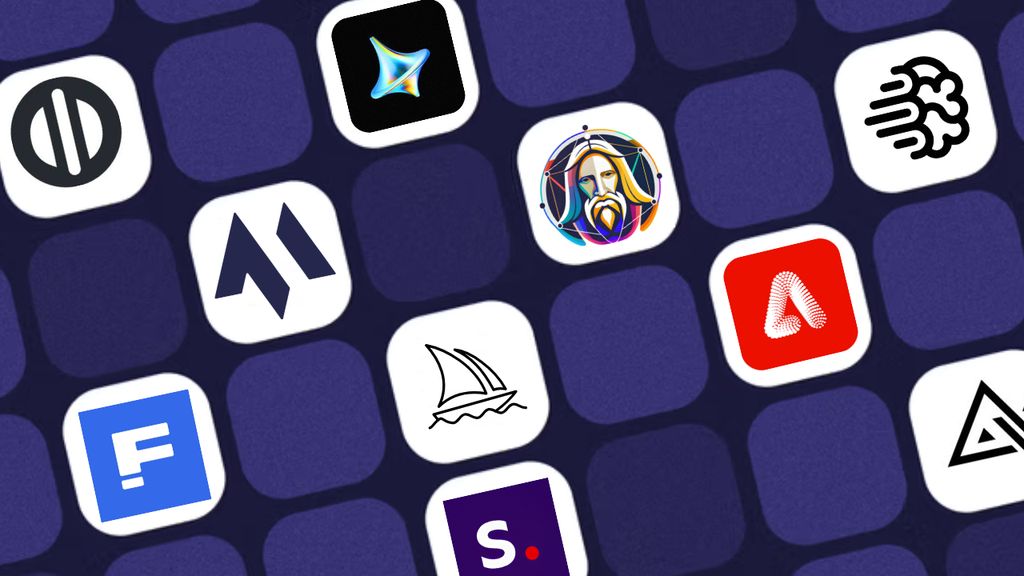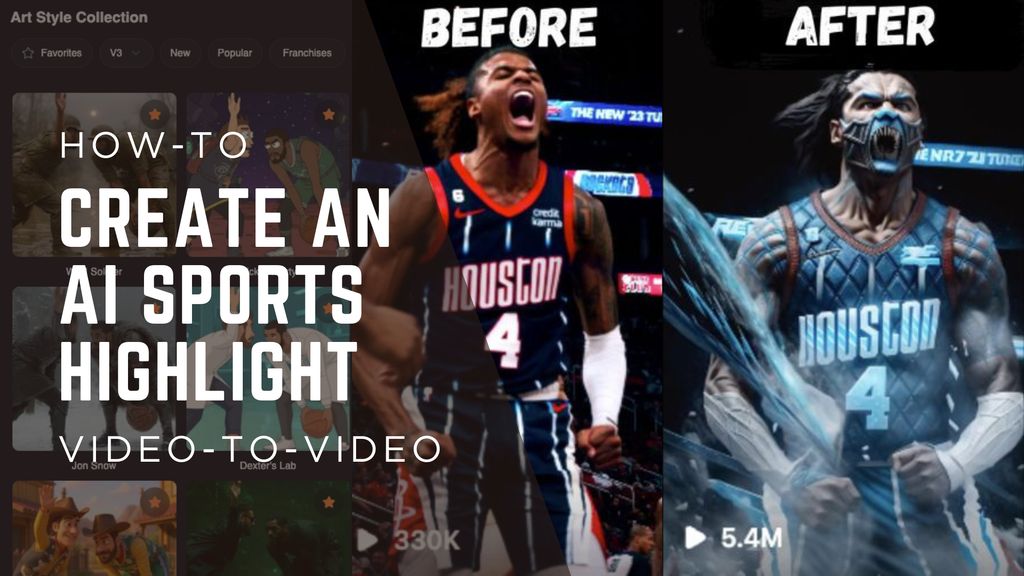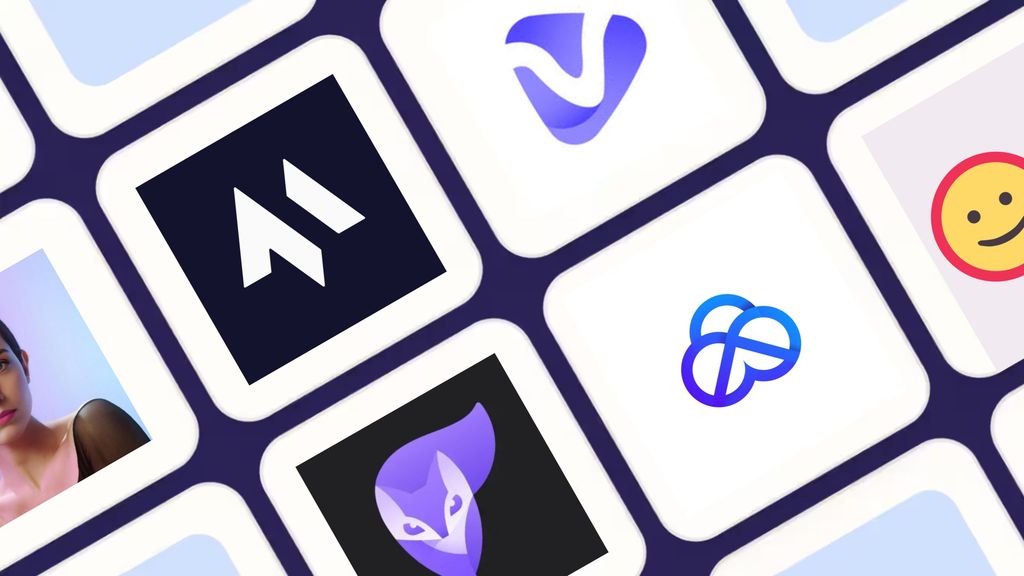How to Remove Background from an Image on iPhone

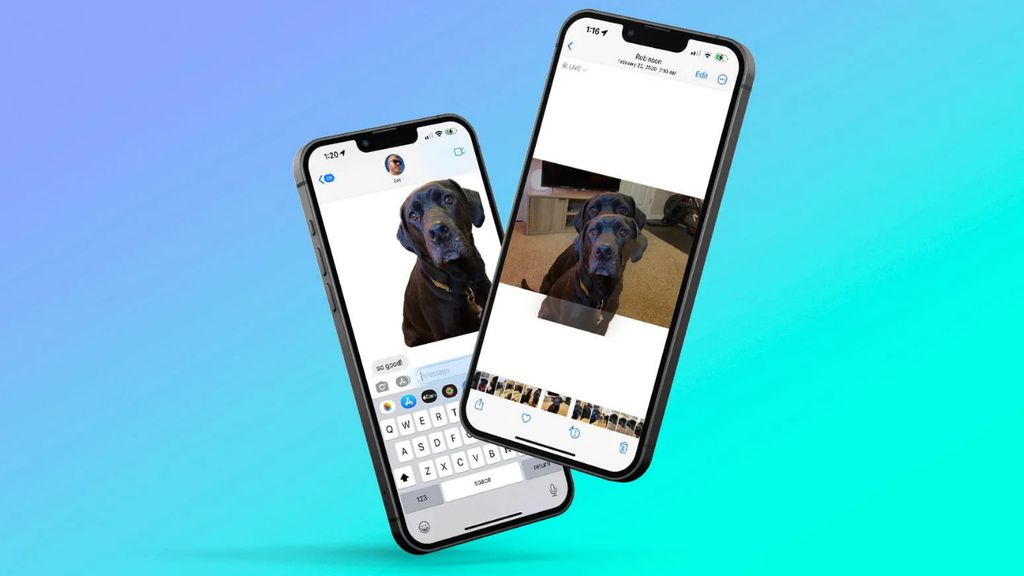
In this article, I'll walk through four ways to remove the background from an image on your iPhone quickly, and the best to use in each situation.
1. iPhone Photos App
Best for: Quick edits on newer iOS devices (iOS 16+)
- Open the Photos app.
- Select your image.
- Long-press the subject.
When the subject is outlined, you’ll see options.
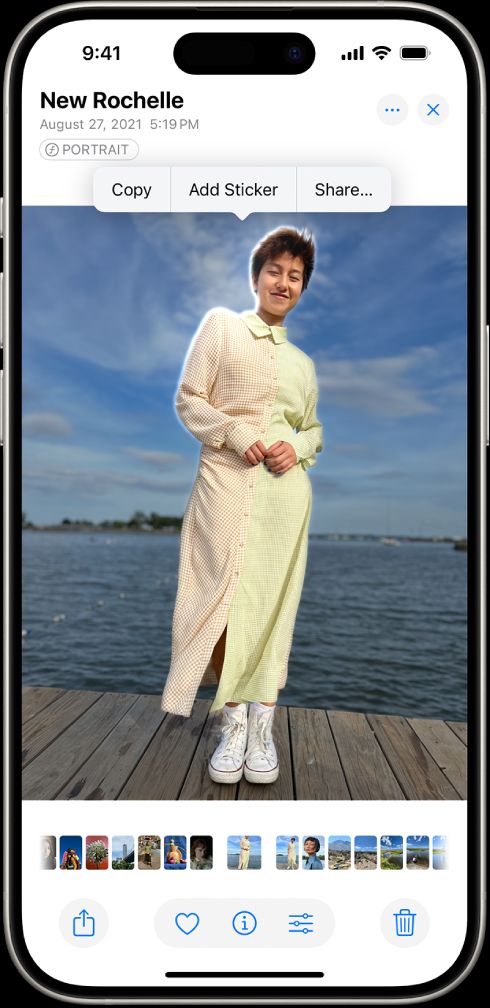
- Tap Copy or Share.
Paste it into Messages, Notes, or any other app.
Use this method when you need a fast sticker or cutout from your photo but don't need to save the image.
2. Use the iPhone Files App
Best for: When you already have your image saved in Files
- Open the Files app.
- Find your image.
- Tap and hold the image thumbnail.
- Select Quick Actions > Remove Background.
Your image is processed and saved with a transparent background.
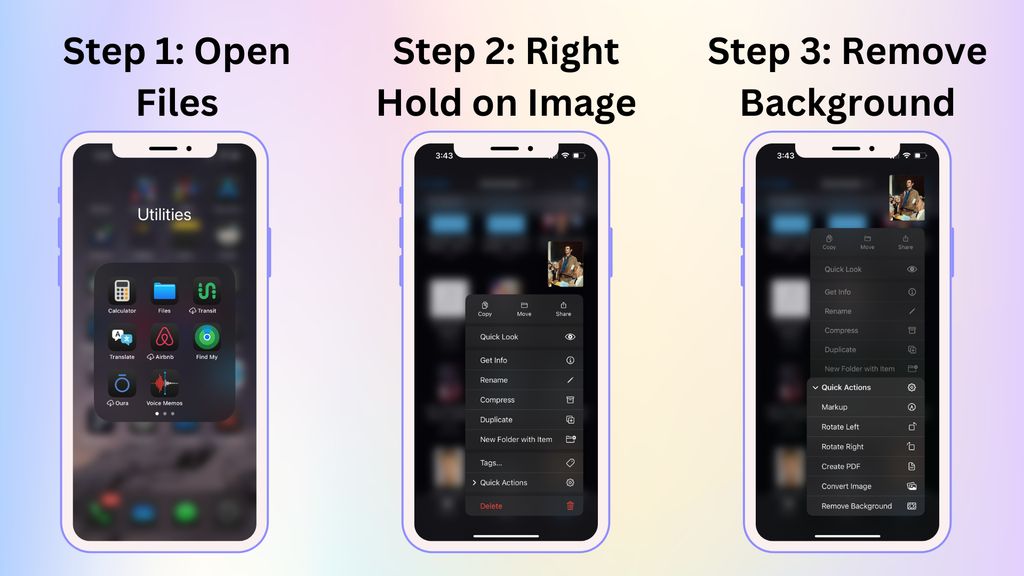
Ideal if you want to skip extra steps and work directly from your file storage.
3. Use Safari’s Copy Subject Feature
Best for: Removing backgrounds from images found online
- Open Safari and navigate to the image.
- Long-press the image.
- Tap Copy Subject.
The background is removed and the subject is copied to your clipboard. - Paste the image into your preferred app (like Messages or Notes).
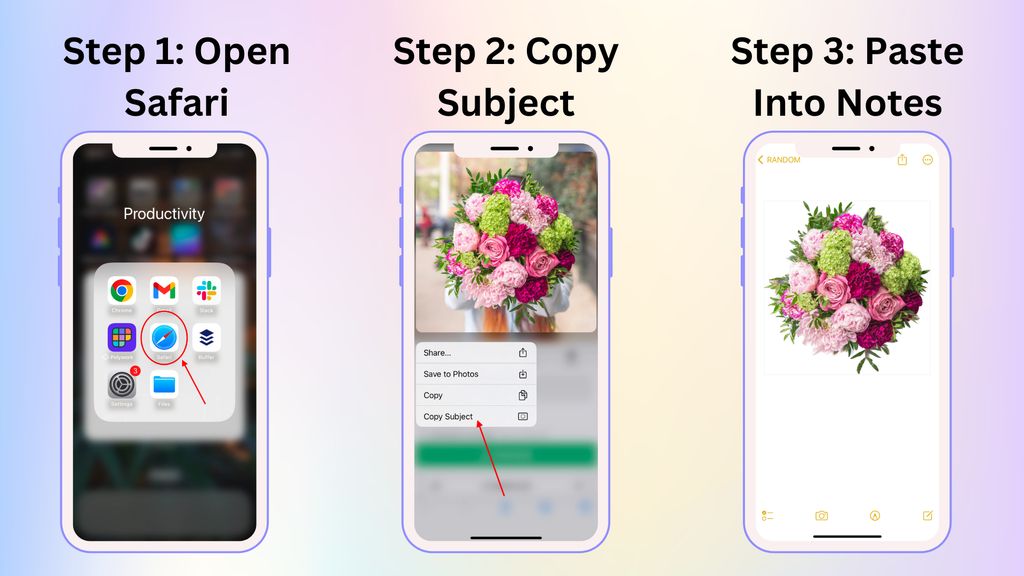
Note: This method may not work on all websites.
4. Use Magic Hour’s Free Background Remover
Best for: Consistent, high-quality results with zero hassle
(No signup required.)
- Visit our Free Background Remover page.
- Upload your image.
- Let our AI-powered tool remove the background instantly.
- Download the new image with a transparent background.
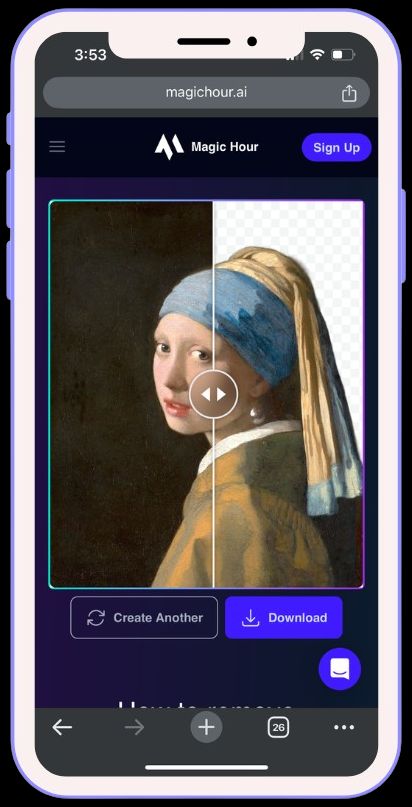
This option is perfect if you want reliable results or need to process images in a pinch.
Which Method Is Right for You?
- iPhone Photos App:
Quick and built-in, great for fast edits on supported devices. - Files App:
Convenient if your image is already stored there. - Safari:
Handy for images you find online—if it works. - Magic Hour’s Free Tool:
Best for high-quality, consistent background removal without any extra steps.
Choose the method that fits your needs and device setup.
For more tips on photo editing and iPhone hacks, check out our other blog posts.
Happy editing!