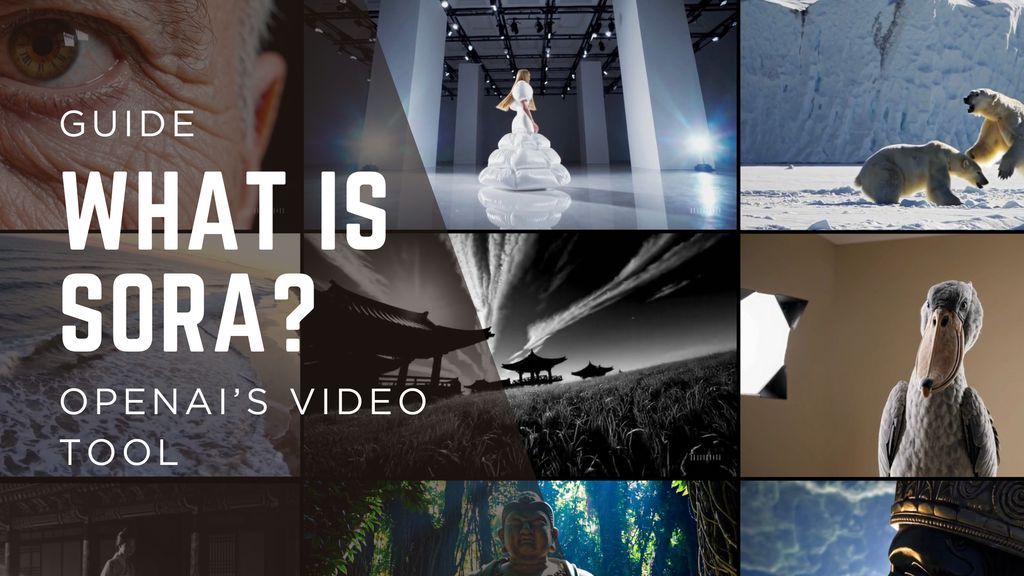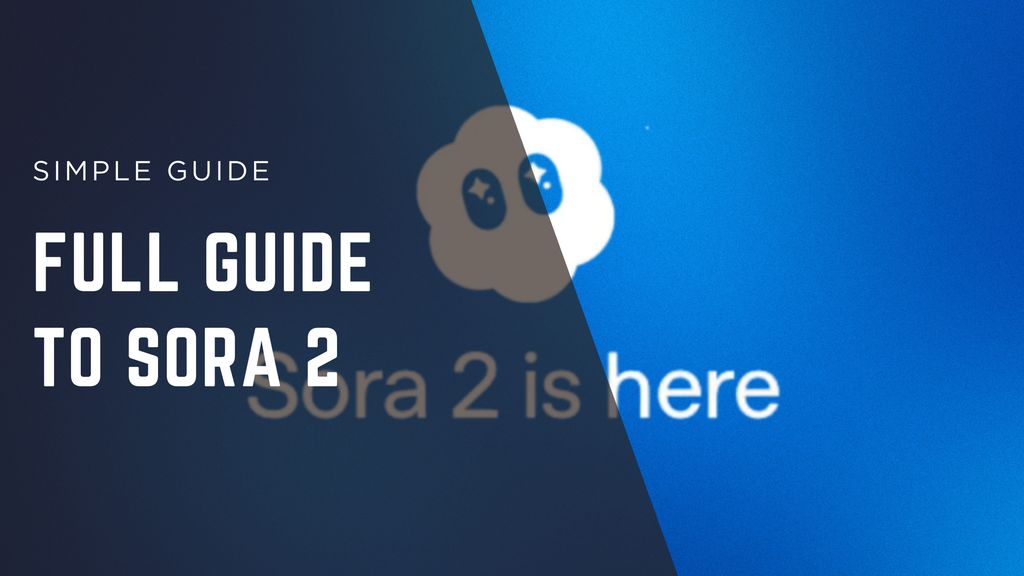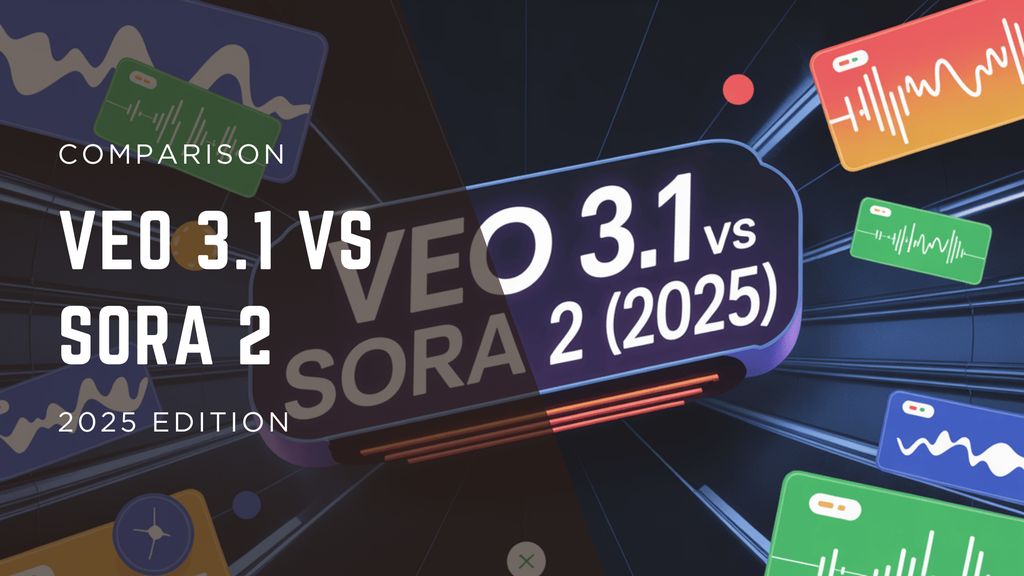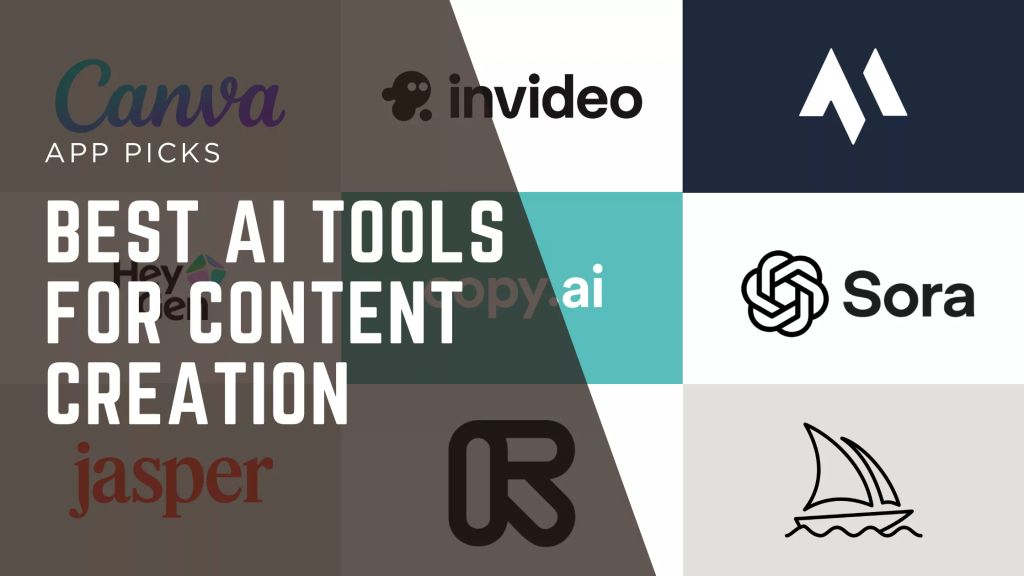How to Use Sora AI: A Guide to Video Creation & Editing

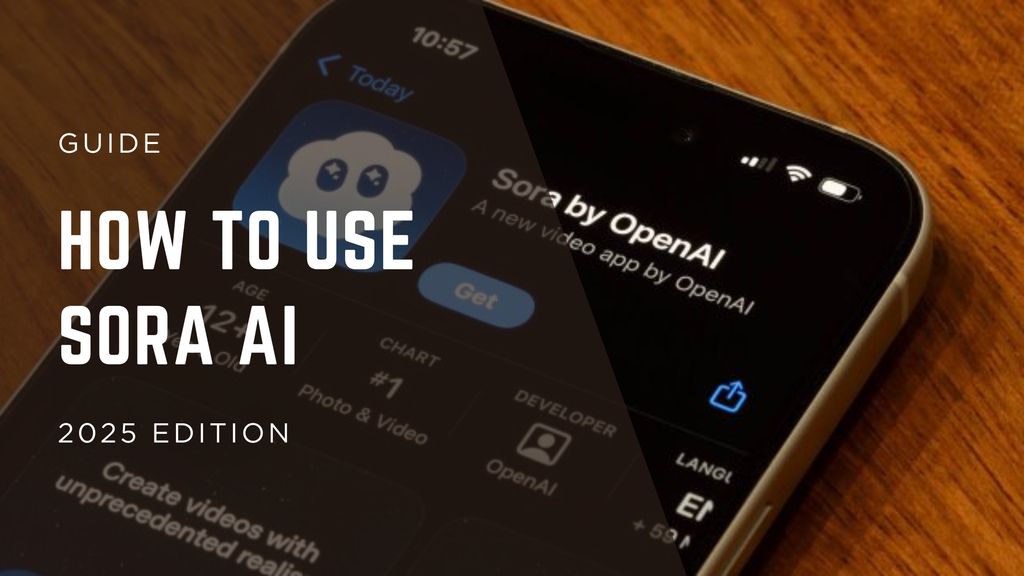
Sora AI can generate impressive short videos from text or existing clips - and empowers remixing, looping, re-cutting and style presets for rapid content creation. But there are trade-offs to know (cost, control, realism) that matter.
As of November 2025, with generative video now entering mainstream creator workflows, tools like Sora matter because they dramatically lower production cost and speed. According to OpenAI, Sora supports up to one-minute long video generation from text or image/video inputs.
Here’s a table of key features at a glance:
Feature | Best For | What It Does | Platforms | Free Plan | Starting Price* |
Text→Video generation | Quick concept videos | Generate a clip from a prompt or base asset | Web / ChatGPT interface / app | Limited | Included in ChatGPT Plus/Pro / App subscription |
Remix | Creators who want to iterate fast | Change parts of a generated video (objects, scenes) | Same | Yes with limits | Same |
Loop | Social-media friendly cycle clips | Make a portion of video repeat seamlessly | Same | Yes | Same |
Re-cut | Editing part of a clip without re-doing whole scene | Regenerate selected segment while keeping rest | Same | Yes | Same |
Style Presets + Custom Presets | Branding, consistent look & feel | Apply artistic visual style to video output | Same | Yes | Same |
Storyboard keyframes | More complex narrative videos | Define timeline keyframes/prompts and generate linking video | Same | Yes | Same |
*Referenced pricing is part of ChatGPT Plus/Pro or Sora app bundles; check current region for specifics.
This guide will walk you through each major feature, how I tested them, workflow fit, integrations, and what to expect.
Getting Started with Sora
What is Sora?
Sora AI is OpenAI’s text-to-video and image/video-to-video generator. It accepts text prompts (and optionally images/videos) and outputs short clips (up to one minute in early public versions) with varying resolutions and styles.
Access & pricing
- You’ll typically access Sora via ChatGPT (Plus or Pro plan) or via a dedicated app (where available).
- The exact free vs paid limits vary by region and plan.
- For example, the model page notes “up to one minute long” for outputs.
UI & workflow basics
In my testing:
- Once logged in, you enter a prompt (or upload an image/video) → select aspect ratio, resolution, style preset → generate.
- The UI typically shows how many credits a generation costs (depending on resolution, duration).
- After generation you can apply tools like Remix, Loop, Re-cut.
My first test
I asked: “A cinematic drone shot over a forest at golden hour, camera slowly rising, wide aspect ratio 16:9, 1080p, 10s.” The output gave a respectable atmospheric clip, though some artifacts (tree outlines and motion blur) revealed this is still evolving tech.
Key insight: Sora AI works very well for abstract or environment-centric clips; faces and fine human movement still show a gap.
Remix
What it is
The Remix feature allows you to take a generated (or uploaded) video and modify parts of it by describing the change - e.g., replace objects, reshape scenery, change mood.
For example, you can go from “car driving countryside” to “horse carriage driving countryside” by altering the original prompt in Remix mode.
Result:
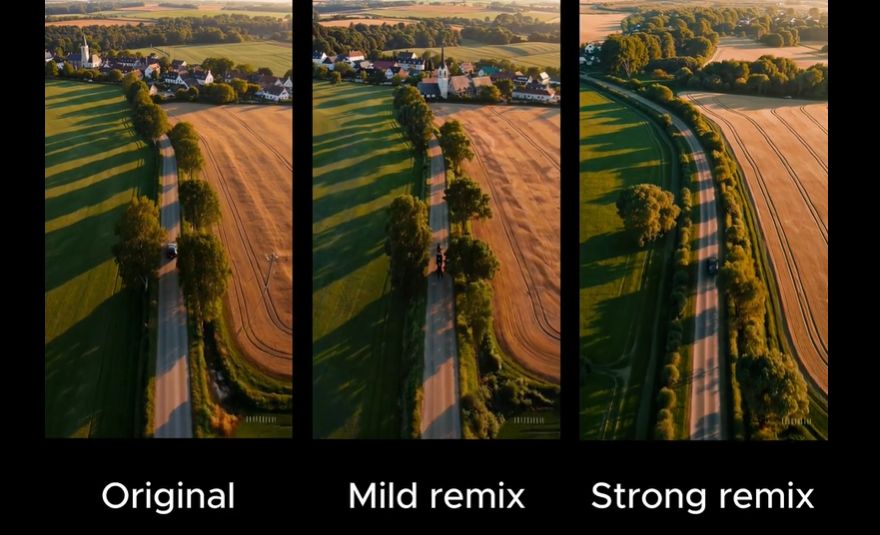
Pros
- Rapid iteration without starting from scratch.
- Good for refining aesthetic or object presence.
- Supports uploading your own clip to remix.
Cons
- Using “strong” remix may change too much and diverge from your original vision.
- Remixes sometimes introduce artifacts (jitter, unnatural motion) when large structural changes are requested.
Deep evaluation & real-world scenario
When I generated a short 10-s clip of a racing car in a canyon, then used Remix (mild) to swap the car for a motorbike, the result was acceptable though the motorbike’s wheels had odd blur. Then I applied “strong” remix to change the canyon into a snowfall mountain valley - the transformation worked but the lighting looked inconsistent and motion felt slower than intended.
Compared to Loop or Re-cut, Remix is more creative but less deterministic (more variation) - so for branding work where you need consistent look, this may require more refinement.
Best workflow fit
Who: Creators and marketers looking to iterate visual content quickly (ads, social posts).
Why: You can generate a base scene then remix variations (color, objects) to fit multiple channels.
Integration notes
- You can upload your own video to remix, making it useful for extending live-action footage.
- When combined with style presets, you can remix into branded looks.
Loop
What it is
Loop helps you take a section of a video and make it repeat smoothly - ideal for social media assets like cinemagraphs or background visuals.
Steps: define start/end handles, choose loop length mode (short/normal/long).
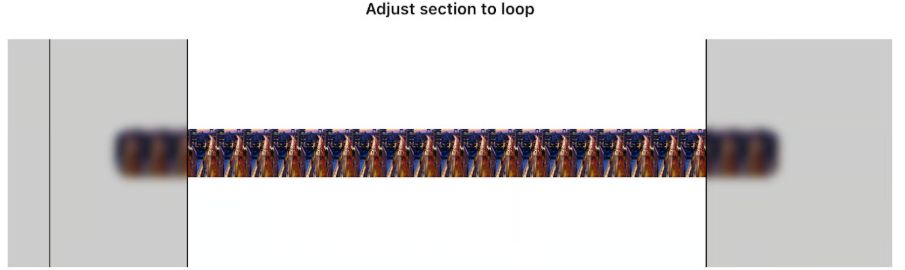
Pros
- Great for creating eye-catching repeating visuals.
- Useful for creating subtle motion backgrounds or intros.
Cons
- Only certain footage loops well (motions where first and last frames match).
- When motion is one-directional (e.g., car driving across screen) the loop may look unnatural (reverse or jump).
Deep evaluation
I used a 15-s clip of waves crashing on rocks (generated via Sora). I set the loop to “short” and achieved a decent repeating video of ~5 s. When I tried looping a drone pass over a city (continuous movement), the loop introduced visible jump cuts.
Compared with other tools, Sora’s loop is simple and fast but lacks advanced transition smoothing found in dedicated editing software.
Best workflow fit
Who: Social-media designers or content teams needing short, visually engaging repeating loops (ads, stories, background screens).
Why: You can generate a loop asset quickly and repurpose it across platforms.
Integration notes
- After generating the loop, export and import into your video editor (Premiere, Final Cut) for layering, branding.
- You can remix the loop later if style or object changes are required.
Re-cut
What it is
Re-cut lets you isolate a segment of a video, delete or modify it, then regenerate that segment rather than re-doing the whole video. Useful for fixing mistakes or building long sequences.
Pros
- Keeps good parts intact and focuses on problematic frames.
- Saves generation credits/time.
Cons
- Seamless stitching may still require manual editing; transition between original and regenerated part can be imperfect.
- Requires multiple passes and some editing skill.
Deep evaluation
In a test I produced a 20-s fight-scene clip; the last 4 s had odd character motion. Using re-cut, I split at the “S” key (in UI) around the bad part, left the prompt blank to continue the scene, regenerated the end. The transition was improved but the camera angle shifted subtly, forcing me to trim and align in external editor.
Compared to remix (which changes content) and loop (repeats), re-cut is more surgical. It’s particularly valuable when you’re using Sora for iterative refinement rather than creative rapid-generate.
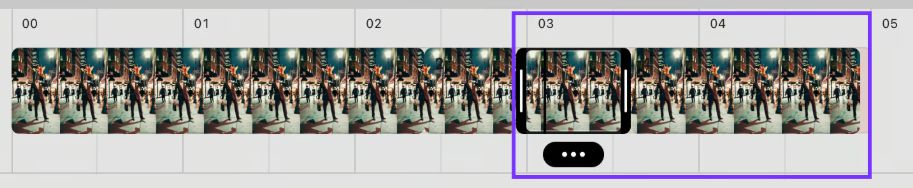
Best workflow fit
Who: Video editors and teams producing longer or multi-scene content that need partial ‘fixes’ rather than fresh generation.
Why: Keeps generation cost lower and preserves existing work.
Integration notes
- After re-cut generation, import into editing timeline and adjust audio/match color/align frames.
- Use with style presets or custom branding to maintain consistency across edits.
Blend
What it is
Blend allows combining two videos into one - merging visuals from two different clips with an influence curve that controls how much each source contributes over time.

Pros
- Opens creative combinations (e.g., merge product footage with environment footage).
- Good for transitions, creative promos.
Cons
- Can be unpredictable in final visual style and composition.
- May require manual trimming/adjusting for best results.
Deep evaluation
I blended a clip of a city night-time timelapse with an animation of luminous particles floating. The influence curve started heavily on the city, then gradually shifted to particles. The outcome was visually compelling; however, some frames had unnatural blending (ghosting of particles over buildings). Compared to remix, blend is less about substituting objects and more about merging atmospheres.
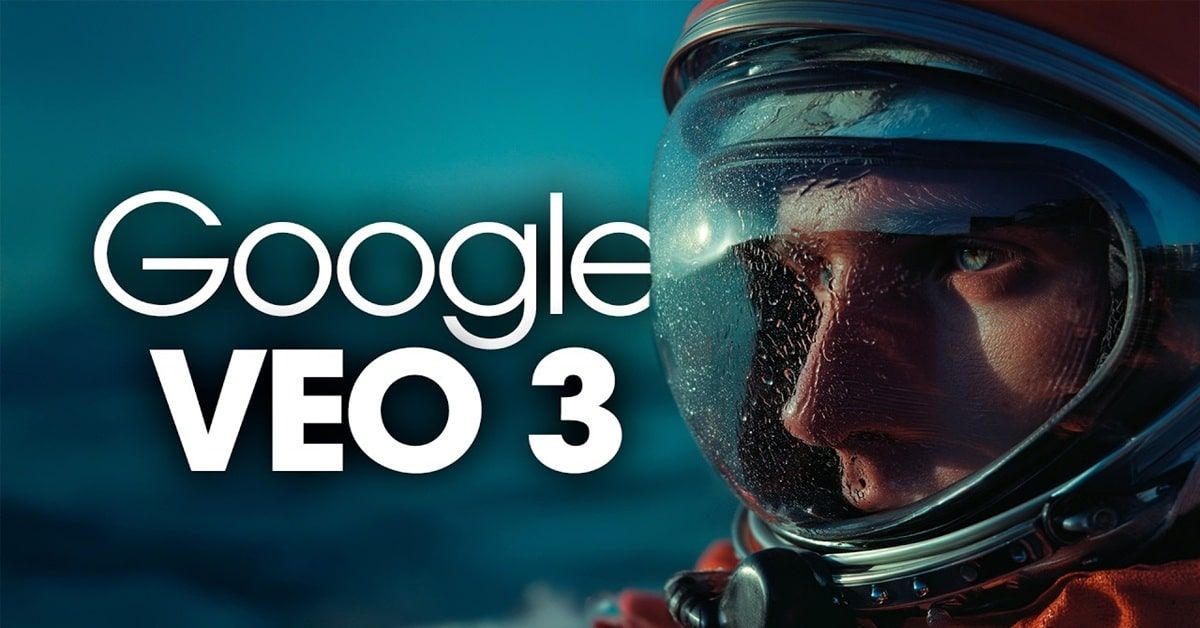
Best workflow fit
Who: Creative agencies, brand content teams, filmmakers wanting hybrid visuals (product + environment, real + abstract).
Why: Allows you to reuse existing footage and mix with AI-generated content for richer output.
Integration notes
- Use in conjunction with external editing (e.g., add soundtrack, sync key frames).
- Useful with style presets to enforce consistent look across blended sources.
Style Presets
What they are
Style presets are predefined visual aesthetics you can apply to your video generation (or create custom ones). Examples include archival (vintage), film-noir (high contrast), paper-craft diorama, balloon world (soft, pastel), whimsical stop-motion.
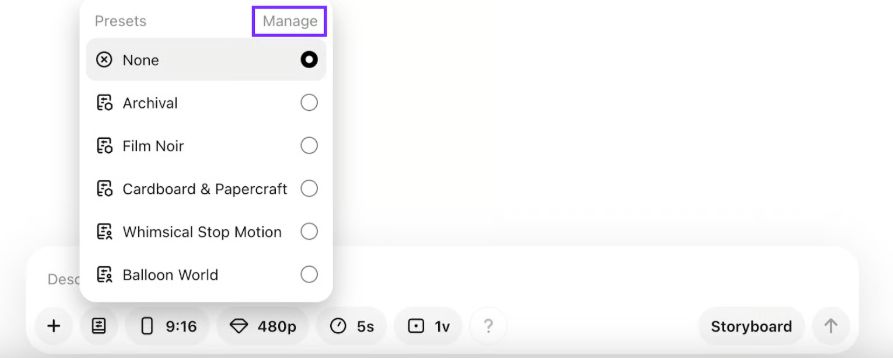

Pros
- Quick way to apply consistent visual branding/look across videos.
- Custom presets let you define lighting, color palette, mood and reuse it.
Cons
- Presets may be generic; you might still need to tweak prompt for best look.
- In complex scenes, the preset may conflict with subject matter (e.g., film noir + bright colour palette).
Deep evaluation
In a test I generated the same prompt (“city street, anthropomorphic animals, wide shot”) across several presets: archival, film-noir, balloon world. Each gave a very different look - archival had muted tones, film-noir strong shadows but some detail loss in backgrounds, balloon world bright and playful but less realistic. Then I made a custom preset: “brand-blue cinematic look, 2.35:1 aspect, 24fps, soft teal-orange grading”. Once applied, subsequent videos quickly adhered to that look.
Best workflow fit
Who: Brands, agencies, social-content teams, creators wanting consistent visual identity across multiple videos.
Why: Saves prompt rewriting, ensures uniform style, speeds up production.
Integration notes
- Save custom presets in Sora UI and apply to future clips for consistency.
- Complement with external color-grading if needed (in Premiere/DaVinci) to match brand exactly.
Storyboard
What it is
Storyboard lets you define key-frame prompts (either text or still images) at specific timestamps, and Sora will generate video that transitions accordingly. Good for sequencing narrative video.
Pros
- Enables more complex storytelling (instead of single-shot clips).
- Useful when you want timed events (e.g., character enters at t=5s).
Cons
- Still emerging capability - I found results inconsistent in complex scenes.
- High control means more planning and possible iteration.
Deep evaluation
I attempted a storyboard for “bird dips into water (t=0-5s), then lifts fish and flies away (t=5-10s)”. I provided three key-frame prompts/images. The generated video captured the bird motion, but timing was slightly off (fish lift occurred at ~6.2 s). The camera angle drifted at the 7s mark. My verdict: storyboard works, but expect some manual correction and iteration.
Best workflow fit
Who: Filmmakers, content creators doing short narrative pieces, educational video producers.
Why: Lets you map out simple story arcs inside AI-generated video rather than one-off shots.
Integration notes
- Use storyboard feature for the base-clip, then polish in standard editor (color, sound, cut).
- For teams: export key-frame prompts and share with scriptwriters/designers to align.
Prompting Tips
Basic structure of a prompt
Use this structure:
- Subject: main focus or characters
- Action/event: what happens
- Setting/environment: background, style
- Style preference: mention “cinematic”, “3D animation”, etc.
Example: “A sleek black cat deftly riding a skateboard down a snowy hill, surrounded by a serene winter landscape.”
Use adjectives and descriptive language
Rich descriptors improve output. Example: “A camera follows an eagle soaring through a canyon, majestically gliding over crystal-clear waters.”
Incorporate movement and action
Mention camera movement or perspective (e.g., “FPV shot”, “panoramic view”).
Breaking down complex scenes
Instead of one long prompt with many actions, split into smaller actions and use storyboard or re-cut to combine. Example:
- Shot 1: “A knight approaches a dragon.”
- Shot 2: “The dragon breathes fire.”
Iterate
Don’t expect perfection on first pass. Test variations, keep good parts (via re-cut, remix).
Key insight: The quality of your prompt directly correlates with the video quality; thoughtful wording and structure matter.
Integration notes
- For brand work: include brand descriptors (colors, mood) in prompt or custom preset.
- For social: include aspect ratio and duration (“vertical 9:16, 5s loopable”).
- For teams: create a shared prompt-library for consistency.
How I Tested These Tools
Methodology
Over a two-week period I used Sora AI to generate ~30 clips across varying styles, resolutions, durations (5 s to 20 s), and tools (remix, loop, re-cut, blend, storyboard). I used the following criteria:
- Ease of use
- Fidelity to prompt
- Visual/technical quality (resolution, artifacts)
- Speed
- Scalability (i.e., repeated runs)
- Cost/credits usage
Scoring rubric (1-10)
Feature | Ease of Use | Fidelity | Quality | Speed | Cost Efficiency | Overall |
Text→Video | 8 | 7 | 6 | 7 | 6 | 6.8 |
Remix | 7 | 6 | 6 | 7 | 7 | 6.6 |
Loop | 9 | 5 | 7 | 8 | 8 | 7.4 |
Re-cut | 6 | 6 | 6 | 6 | 6 | 6.0 |
Blend | 5 | 4 | 5 | 5 | 5 | 4.8 |
Style Presets | 8 | 8 | 7 | 8 | 7 | 7.6 |
Storyboard | 4 | 5 | 5 | 4 | 4 | 4.4 |
Notes:
- Text→Video gave fast results but still showed artifacts (especially human faces).
- Style presets impressed for speed and look-consistency.
- Storyboard needs more maturity for high-precision work.
- Blend is powerful but unpredictable; better suited for creative exploration than polished production.
Market Landscape & Trends
Trends shaping the category
- Short-form AI video production is becoming mainstream - With tools like Sora, content teams can generate multiple iterations for ads, social media, and micro-videos in minutes rather than hours/days.
- Hybrid editing workflows - AI generation + human editing is the new norm: generate base footage, then polish with standard NLE (non-linear editing) like Premiere/DaVinci.
- Rights, ethics & deepfake risks - As noted, Sora has raised legal/ethical concerns around depicting individuals and copyrighted characters.
Emerging players & competition
While Sora is a front-runner, other tools are catching up (e.g., open-source models, smaller niche solutions). The open-source paper “Open-Sora: Democratizing Efficient Video Production for All” illustrates competition.
Where the market is heading (6-12 months)
- Higher resolution & longer durations: Expect 4K, 30-60s clips becoming standard.
- Better control & editing hooks: More seamless timeline editing, keyframe control, plug-ins for editing suites.
- Integration with audio & interactive media: Synchronised voice, music, interactive elements. Sora 2 already mentions improved audio/video synchronization.
- Enterprise usage & collaboration features: Teams, asset libraries, version control.
- More robust rights/usage frameworks: Licensing, watermarking, provenance tracking (see “Safe-Sora” watermarking research).
Final Takeaway
- Best tool for quick branded social content: Style Presets + Loop → Sora is a strong fit.
- Best for brand iteration/variants: Remix is your friend.
- Best for long-scene or narrative workflow: Combine Text→Video + Re-cut + external editing.
- Less suited for ultra-high-fidelity film production (yet): While good, Sora still shows artefacts in complex human motion/interaction and may not replace a full production pipeline today.
Quick decision matrix:
Use Case | Sora Feature | Recommended? |
Social posts (5-15s) | Loop + Style Preset | ✅ |
Multiple ad variations | Remix + Text→Video | ✅ |
Narrative short film (30-60s) | Storyboard + Re-cut | ⚠️ (yes with caveats) |
Feature-length/4K production | Sora as base-plate, human polish | Use as support tool |
In closing: I encourage you to test Sora yourself - generate a base scene, apply a preset, loop it for social, remix for variant, then polish in your editor. Over time you’ll sense the trade-offs: speed vs control, cost vs resolution, creative freedom vs consistency. One of these workflows will likely fit your creator or startup workflow.
FAQ
Q1: What resolution & duration can Sora handle?
A: According to OpenAI, Sora can generate videos up to one minute long in its earlier version. Higher resolutions (1080p+) are supported depending on plan.
Q2: Are the videos commercially usable?
A: It depends on your region, plan and content. Rights and licensing for AI-generated video are still evolving. Some features (like depicting real people or copyrighted characters) may be restricted.
Q3: How much does it cost to generate videos?
A: Sora is included in ChatGPT Plus/Pro or via the Sora app subscription. Specific pricing depends on region, plan, resolution, duration, and whether you’re using priority credits.
Q4: How does Sora compare to normal video editors?
A: Sora accelerates the generation of base footage and creative visuals, but you’ll still often need a traditional editor for fine cutting, audio, color grading, transitions. It’s a component, not a full replacement yet.
Q5: What are the main limitations today?
A: Some limitations I observed: motion artefacts (especially human/face subjects), unpredictable blending in complex scenes, and less precise control in storyboard scenarios. Also legal/rights issues are non-trivial.