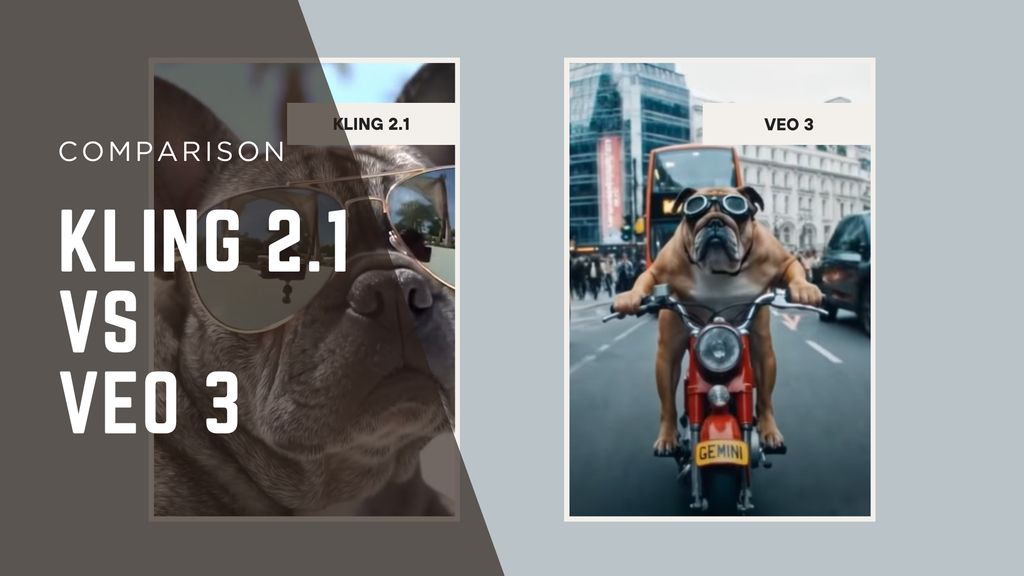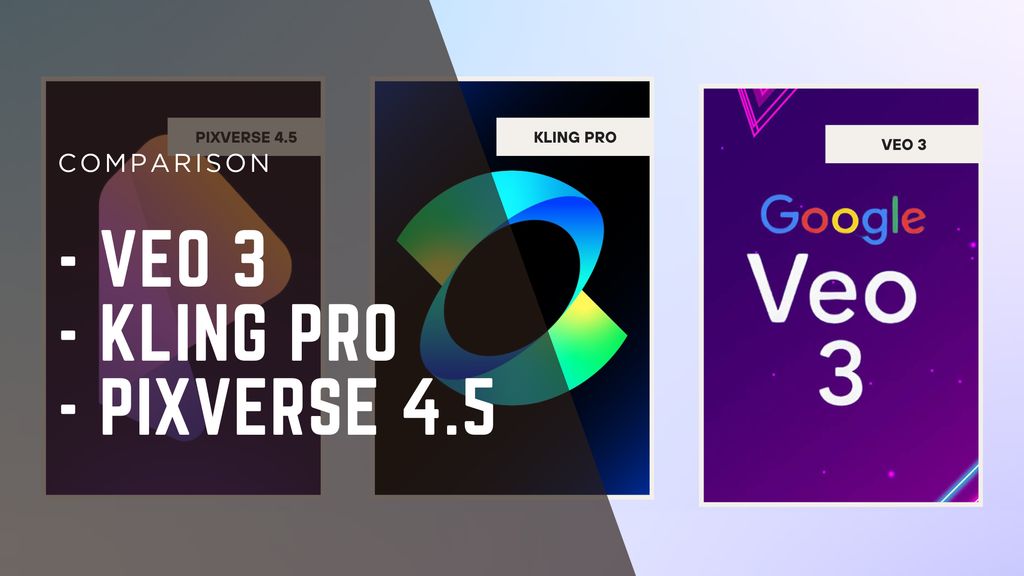How to Prompt for Speaking in Veo 3 with Tips and Examples for Natural AI Dialogue

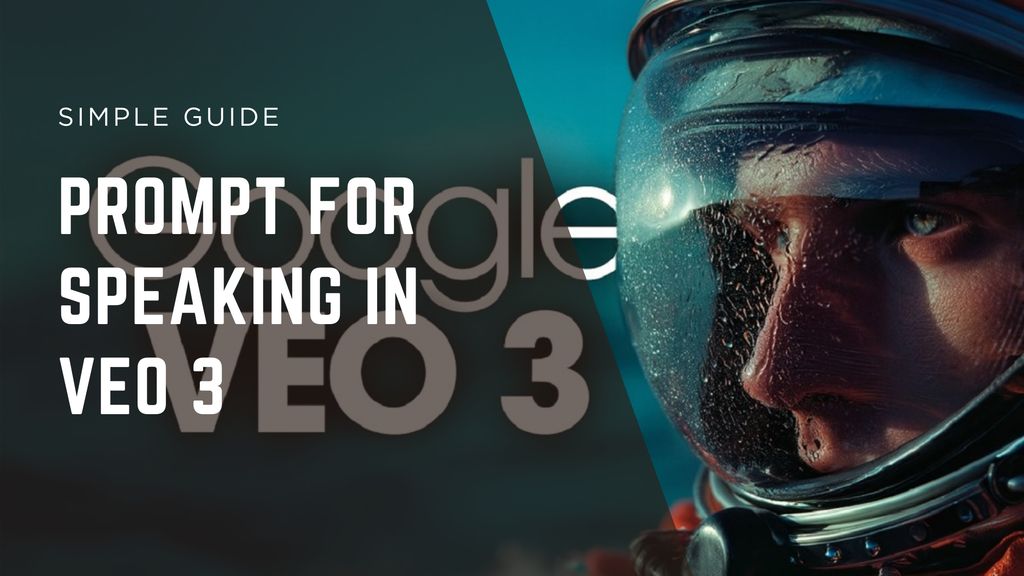
If you've ever tried prompting Veo 3 and ended up with robotic speech or awkward pauses, this guide is for you. After several rounds of real-world testing, I’ve refined a practical prompting framework that consistently delivers natural dialogue and cinematic presentation. This post reveals what works - and what doesn't - so you can create expressive, lifelike AI dialogue without wasting credits.
Best Prompting Options at a Glance
Tool / Method | Use Case | Key Advantage | Free Plan? |
Structured prompting | Precise dialogue and staging | Scene control, audio cues, realism | Yes (via Gemini prompts) |
Narrative prompting | Casual, narrative content | Fast, flexible, creative expression | Yes (Gemini app) |
Reference guidance | Multi-scene character media | Consistent appearances, style continuity | Requires paid platform |
Prompting Methods in Veo 3
.jpg)
1. Structured Prompting
This method frames the scene deliberately - think of it as writing a mini screenplay.
Pros:
- High control over visual and audio elements
- Captures dialogue, ambiance, and direction clearly
- Great for replicating cinematic or scripted outputs
Cons:
- Requires more initial effort to write
- Less spontaneous results - good for precision, not exploration
My takeaway:
I used this approach to guide Veo 3 in an ASMR cooking scene - with sizzling sounds, close-up visuals, and layered audio. It worked beautifully when I wrote each camera move and sound. But it took time to get right.
2. Narrative Prompting
Here, you describe the scene in one flowing paragraph - more organic and storytelling-driven.
Pros:
- Fast to write and iterate
- Feels conversational and flexible
- Works surprisingly well for short clips
Cons:
- Less control over timing and audio layers
- Can result in vague or mismatched visuals if too loose
My takeaway:
When I wanted a quick “lasagna sizzling with ambiance,” a single-line prompt gave great results. But for speech or timing, details matter - and sometimes a simple narrative prompt misfires.
3. Reference Guidance
This involves supplying reference images or descriptions to maintain consistency across scenes or characters.
Pros:
- Keeps character appearance consistent
- Allows style reference, camera framing, and object control
- Strong for episodic or multi-scene narratives
Cons:
- Requires available reference visuals
- More complex to set up, often platform-specific
My takeaway:
I used character reference prompts when making a mini narrative sequence. It preserved consistency better than re-describing every time, though results fluctuated. Structured prompts still gave the most reliability.
How I Tested These Approaches
.jpg)
I compared each method using the following evaluation criteria:
- Audio sync accuracy - especially lip movement and background sound
- Stability across takes - character consistency and scene repetition
- Creative speed - how fast I could generate usable video
- Resource efficiency - how many credits/time required per attempt
Over two weeks, I generated over 50 samples - refining prompts and comparing methods side by side.
The Market Landscape & Trends
.jpg)
As of June 2025, Veo 3 stands out among text-to-video tools by integrating native dialogue, sound effects, and realistic motion into a single prompt. The integration into platforms like Gemini, Flow, and now Canva expands access beyond top-tier users.
Users are beginning to unlock creative formats - like “talking AI babies” - by crafting short, humorous multi-clip prompts. But with realism comes responsibility. warns the risk of deepfake misuse is real, and Veo 3s realism raises ethical considerations.
Final Takeaway
- For precise dialogue and ambiance, structured prompting is your best bet.
- For quick, narrative-style clips, narrative prompting works fast and creatively.
- For multi-scene consistency, reference-based prompting stabilizes character and style.
I guarantee at least one of these approaches will help you unlock more natural-sounding Veo 3 dialogue - without guessing in the dark.
FAQ
1. What’s the default video length and access method?
Veo 3 generates 8-second clips by default, accessible via the Gemini app. Higher access and features - like Flow integration - require an AI Ultra subscription (~$249/month).
2. Can I get Veo 3 for free?
Google occasionally offers free weekend access via Gemini - with limits on number of generations (e.g., three clips per user).
3. Why repeat character details every time?
Veo 3’s memory is limited across prompts - repeating details ensures consistent appearance between scenes.
4. How much control do prompts have?
Veo 3 responds to cinematic language - pan, close-up, lighting, and even object manipulation - with surprising fidelity.
5. Are there safety measures?
Yes - Veo 3 applies safety filters and embeds watermarks to detect AI-generated content. Still, content rules and misuse risks remain a concern.

.jpg)