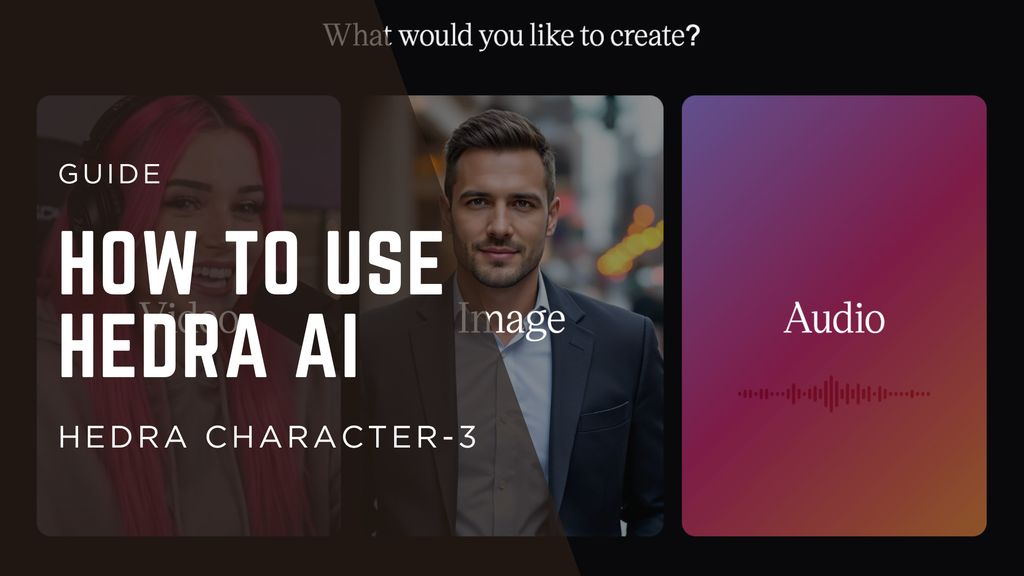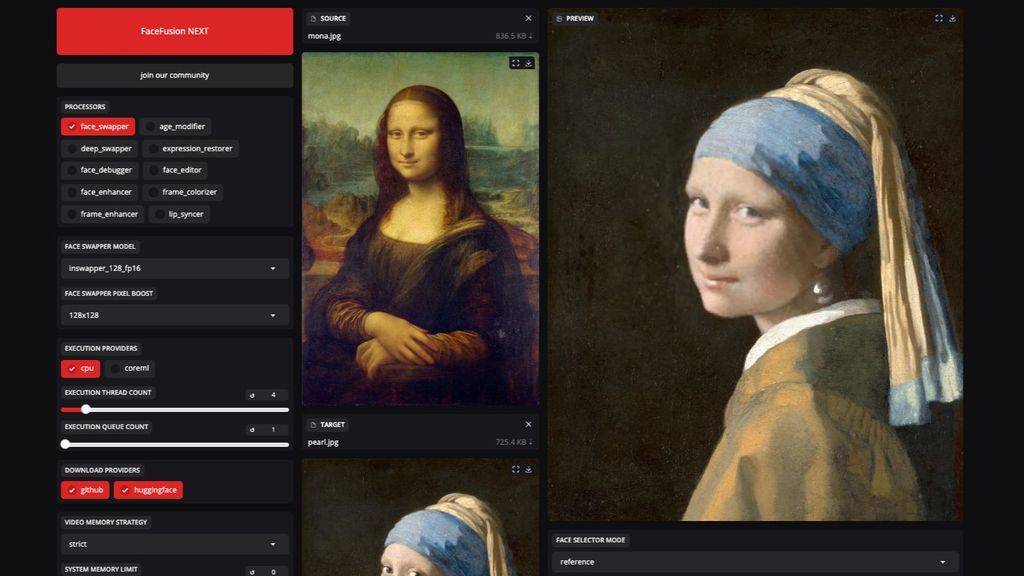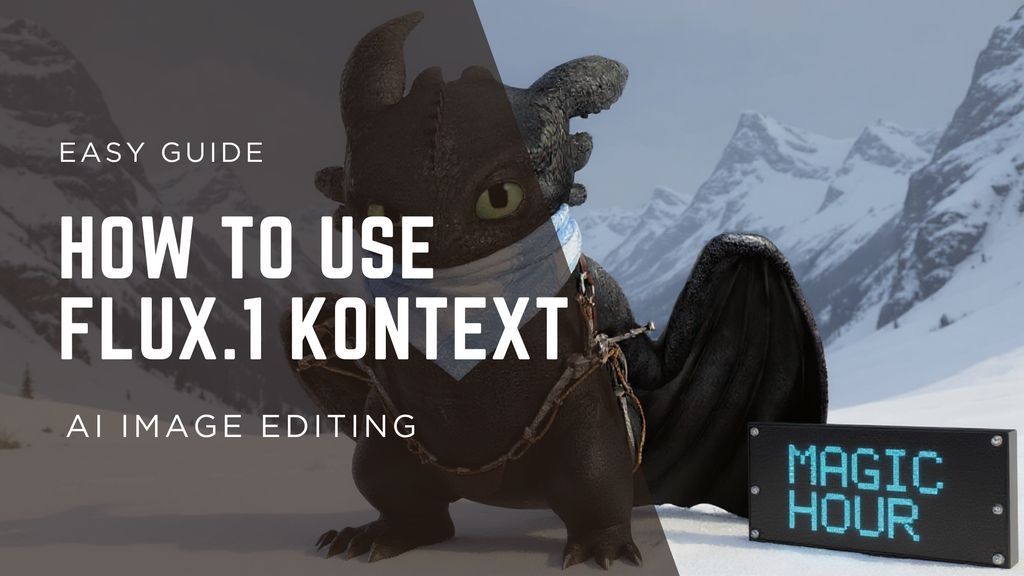Google VEO 3: Beginner's Guide to AI Video Generation

.jpg)
Google has quietly been building serious creative tools in the background - and with VEO 3, it's stepping up. Whether you're a content creator, marketer, or just curious about AI video generation, VEO 3 is one of the most powerful video models available right now. But what exactly is it? How do you get access? And how can beginners actually use it?
Here's a straightforward, easy guide breaking down everything you need to know about Google's VEO 3 model.
What Is Google VEO 3?
VEO 3 is Google DeepMind's latest AI video generation model. Think of it as Google's answer to tools like Pika Labs or Runway ML, but built with Google-scale data and tech. It's designed to generate high-quality, consistent, multi-second video clips from simple text prompts.
Compared to earlier versions, VEO 3 has a much bigger model size and smarter controls for things like:
- Frame consistency: No more flickery weirdness in multi-frame shots.
- Scene control: Better handling of foreground vs. background elements.
- Higher resolution: Up to 1080p or more, depending on your access level.
The goal? Make it easy for creators to generate cinematic-quality video content automatically, using nothing more than a description.
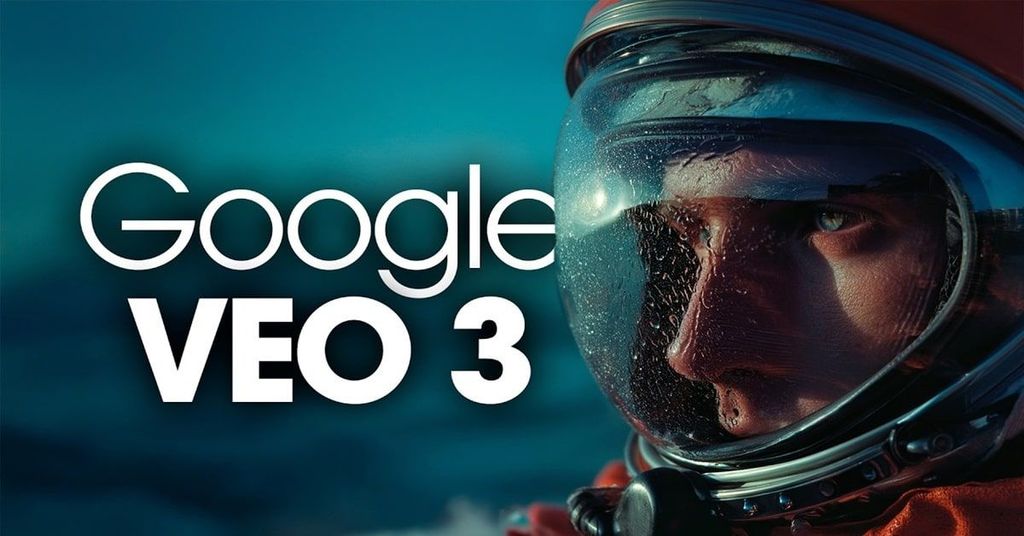
Why Does VEO 3 Matter Right Now?
Most AI video generators fall into two camps:
- Fun but rough (think anime filter apps).
- High-end but complex (professional tools with steep learning curves).
VEO 3 aims to sit right in the middle:
- Beginner-friendly for prompt-based video generation.
- Detailed enough for brand work, commercial content, and social media campaigns.
It's also backed by Google's Gemini platform, meaning tighter integration with other Google services (like YouTube Shorts editing down the line).
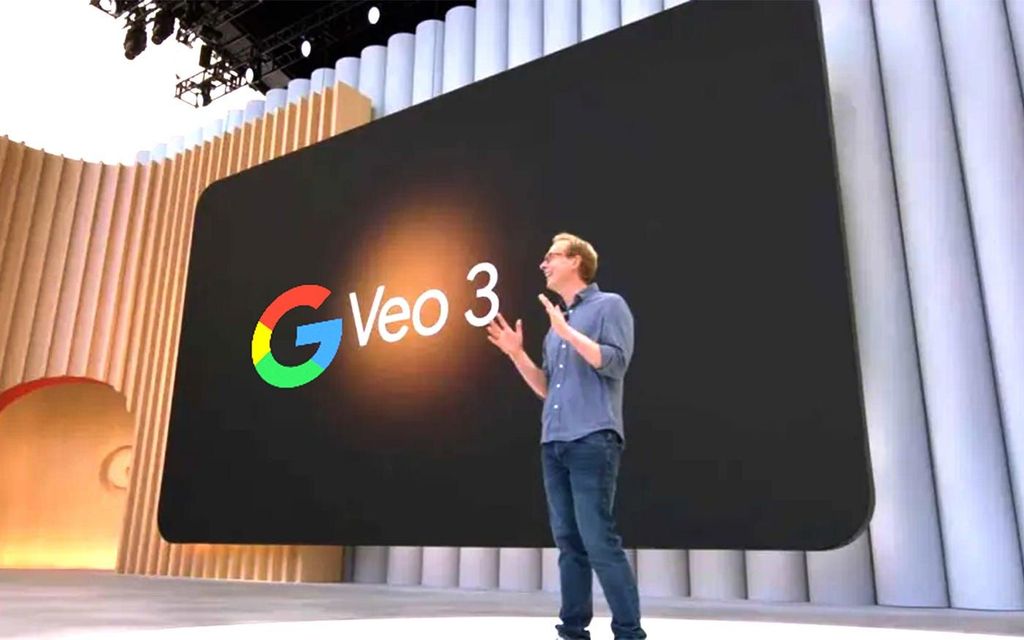
Quick Summary Table: Google VEO 3 Basics
Feature | Details |
|---|---|
Release Year | 2025 |
Access | Google Labs, Invite-Only |
Output Quality | Up to 1080p, multi-second videos |
Key Strength | Frame consistency, smart scene editing |
Beginner Friendly? | Yes, compared to other pro tools |
How To Access Google VEO 3
VEO 3 isn't public to everyone. It's part of Google Labs and available through:
- Gemini Advanced subscription
- Partner programs (Google Workspace Enterprise plans)
- Direct invite from Google Labs or DeepMind
If you want in:
- Sign up for Gemini Advanced
- Watch for VEO 3 availability notices inside the Gemini dashboard
- Apply for early access through Workspace Enterprise contacts if your team qualifies
How To Use VEO 3: Beginner Walkthrough
Once you have access, here's the basic flow:
Step 1: Open VEO 3 Editor
Log into Google Labs or Gemini Advanced. Look for the "VEO 3" tab.
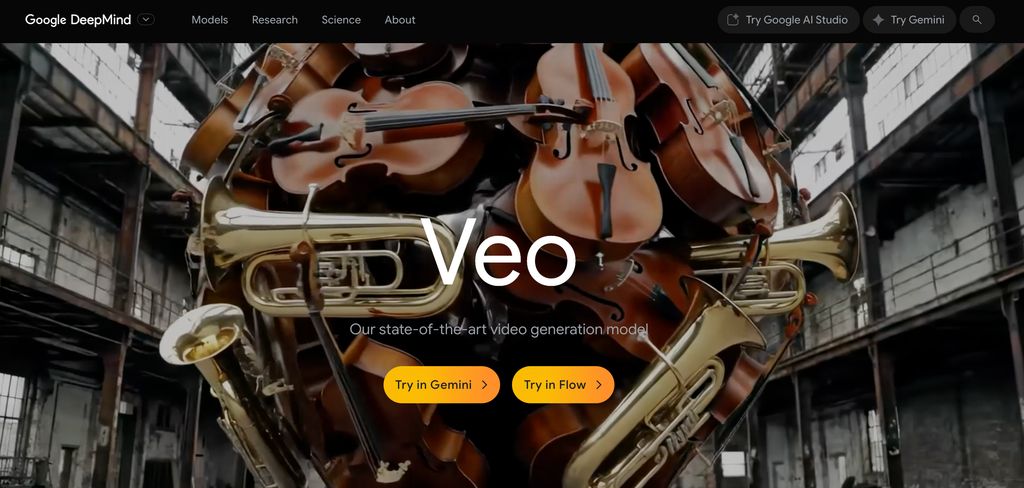
Step 2: Write Your Prompt
Describe the video you want - for example:
"A futuristic city skyline at sunset, neon lights reflecting on wet streets, slow camera pan."
Pro tip: Be specific about camera motion and style - VEO 3 understands "slow zoom," "drone shot," or "anime style."
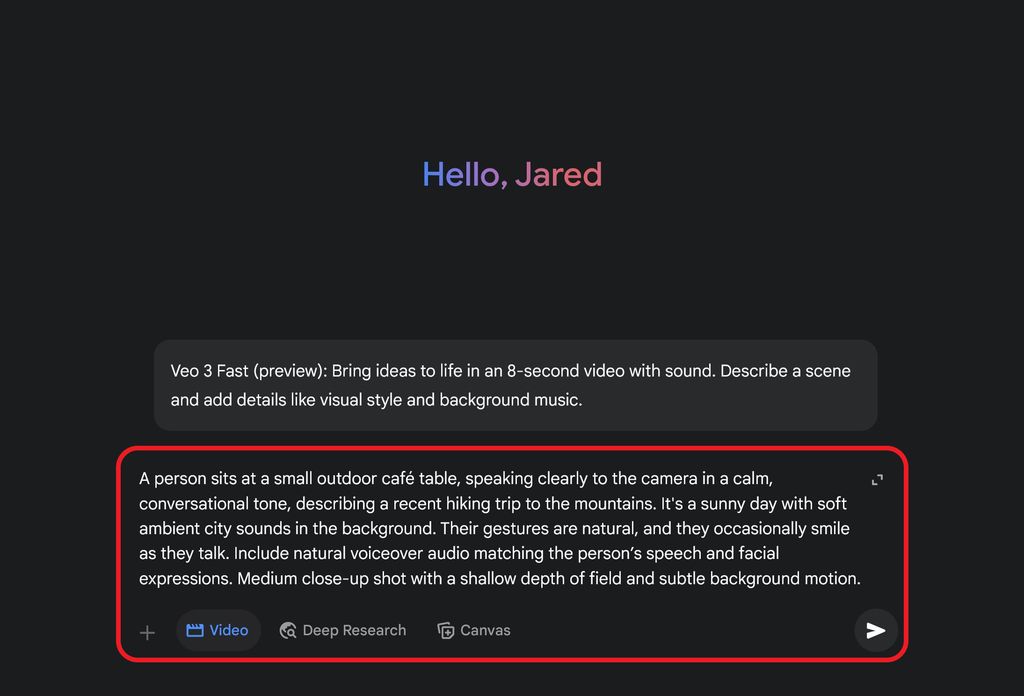
Step 3: Choose Style and Length
- Style: Photoreal, anime, abstract, cinematic, etc.
- Length: 3-5 seconds up to 30 seconds for some users.
- Resolution: Default is 720p; Gemini Pro users can push to 1080p.
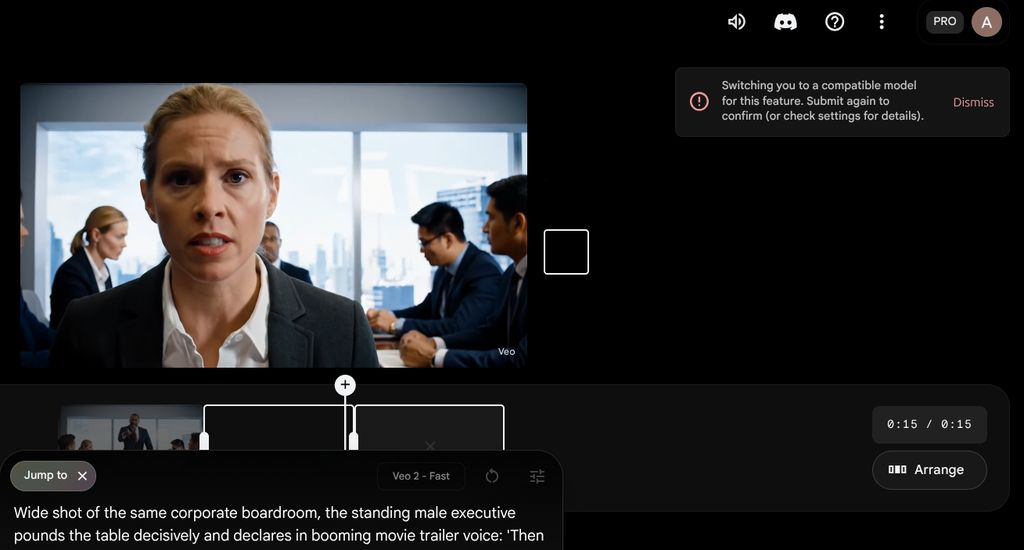
Step 4: Generate Preview
Hit the "Generate" button. Wait for about 30-60 seconds while VEO 3 renders a preview clip.
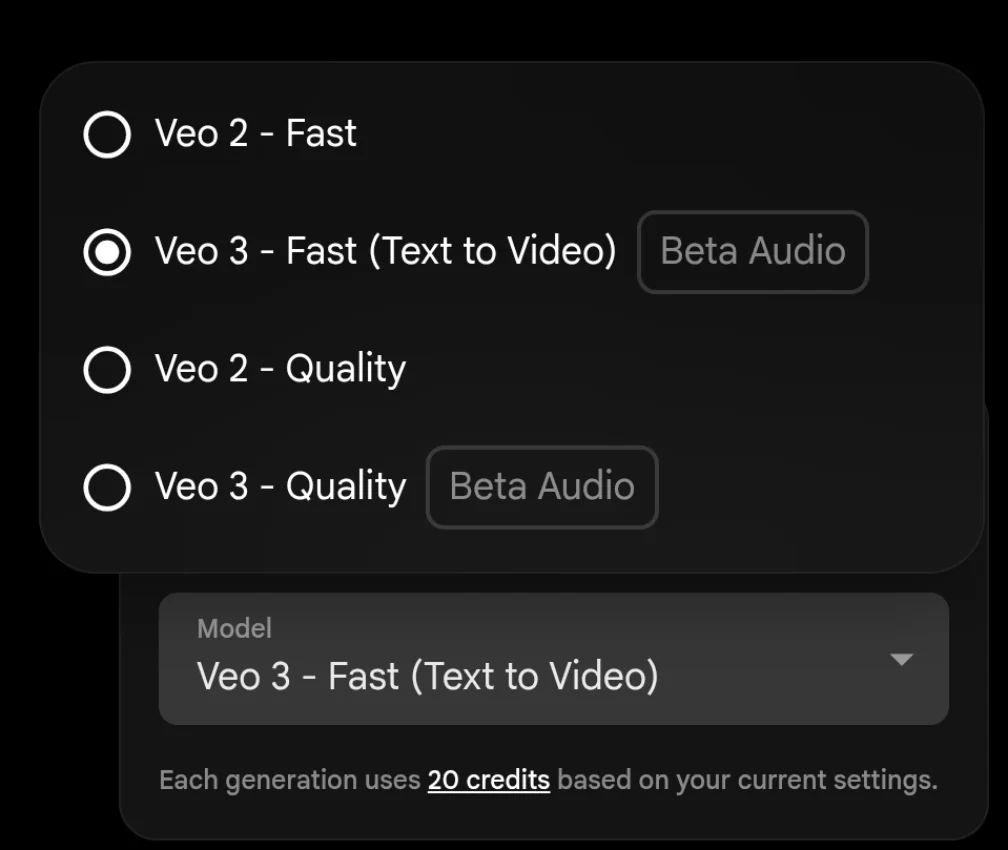
Step 5: Edit or Re-Render
VEO 3 lets you tweak key elements after the first render.
You can adjust:
- Color grading
- Camera speed
- Object emphasis
Once satisfied, download the final video or export directly to YouTube Shorts.
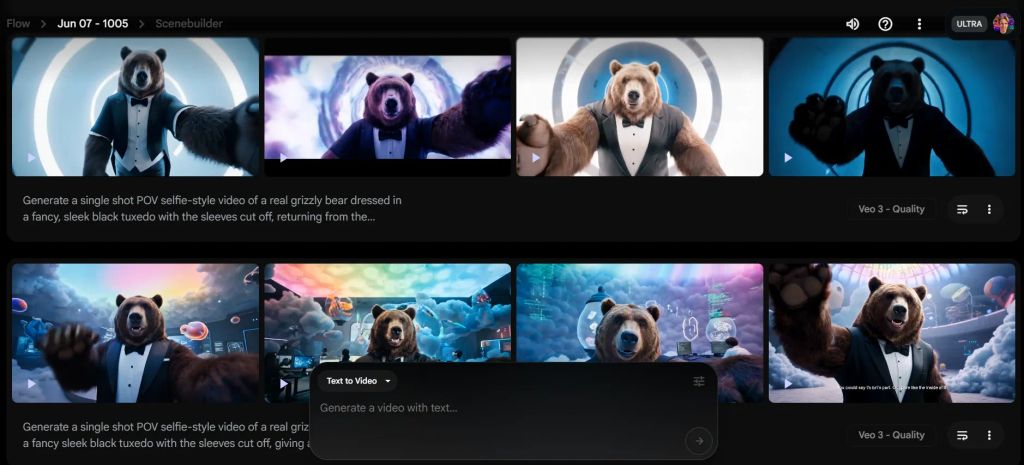
What Makes VEO 3 Stand Out vs. Other AI Video Tools?
Here's where VEO 3 is pulling ahead:
- Higher Consistency: Less jittery frame-to-frame movement.
- Google Ecosystem: Feels native if you already use Gmail, YouTube, Docs, etc.
- Pro-Ready Outputs: Good enough for commercial ads, not just social posts.
- Prompt Simplicity: You don't need a crazy long prompt - shorter descriptions work better than with tools like Runway or Pika.
Who Should Use Google VEO 3?
- Social Media Marketers: Fast content for Reels, Shorts, TikTok.
- Brand Designers: Quick drafts for ad campaigns.
- AI Art Creators: Experimenting with hybrid image-video projects.
- Educators/Trainers: Making visual explainers without expensive video teams.
Limitations to Keep in Mind
- Still Invite-Only: Broader public release expected later.
- Too Expensive: Available in Google AI Ultra and Gemini Advanced.
- Max Length: Currently capped at 30 seconds per video.
- No Full Editing Suite: You'll still need external tools for cutting, voiceovers, or subtitles.
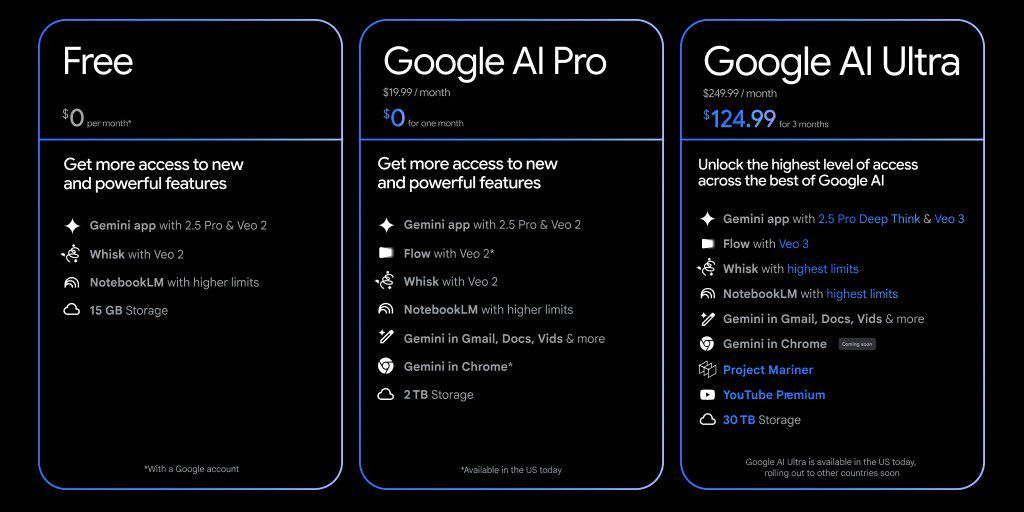
Final Thoughts
Google VEO 3 isn't just another AI video tool - it's a sign of where video creation is headed. Simple prompts, solid quality, and easy integration with the Google ecosystem make it one of the best options right now, especially if you're new to AI video generation.
If you're serious about content creation, I'd suggest keeping VEO 3 on your radar. And if you manage to get early access? Definitely give it a spin - it's surprisingly beginner-friendly, even if you're not a video editor.

.jpg)