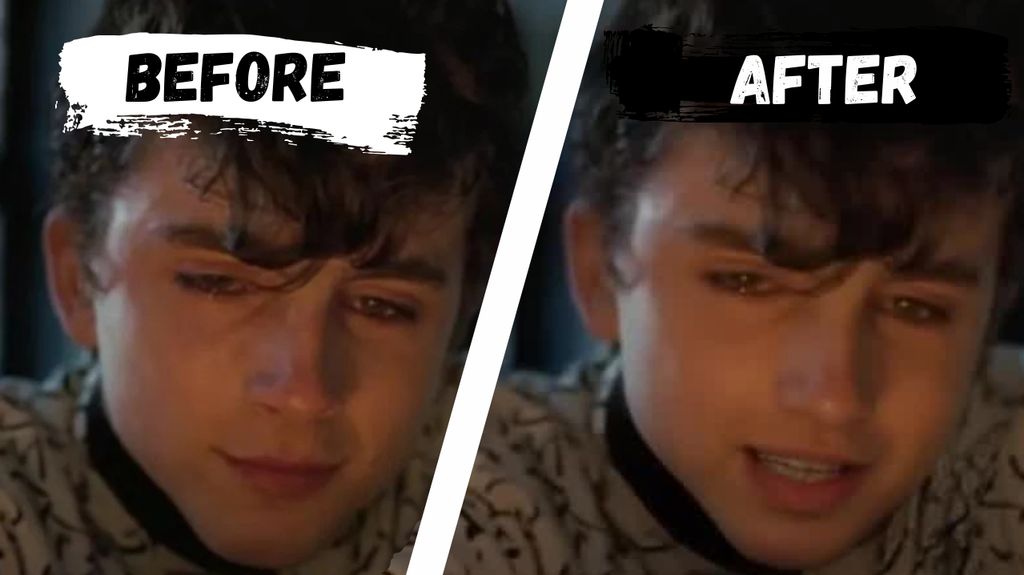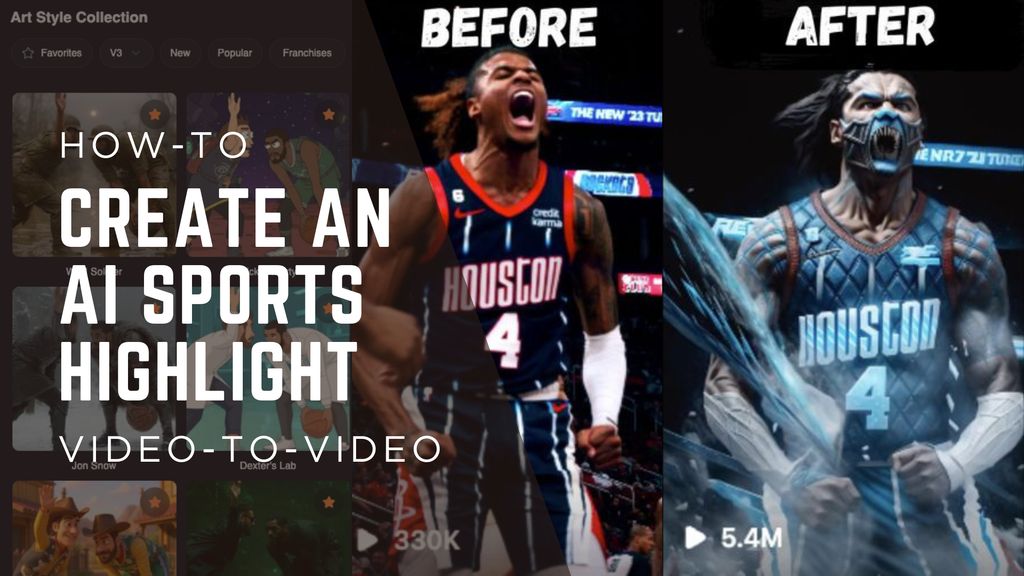The Best Free Video Editing Software in 2025

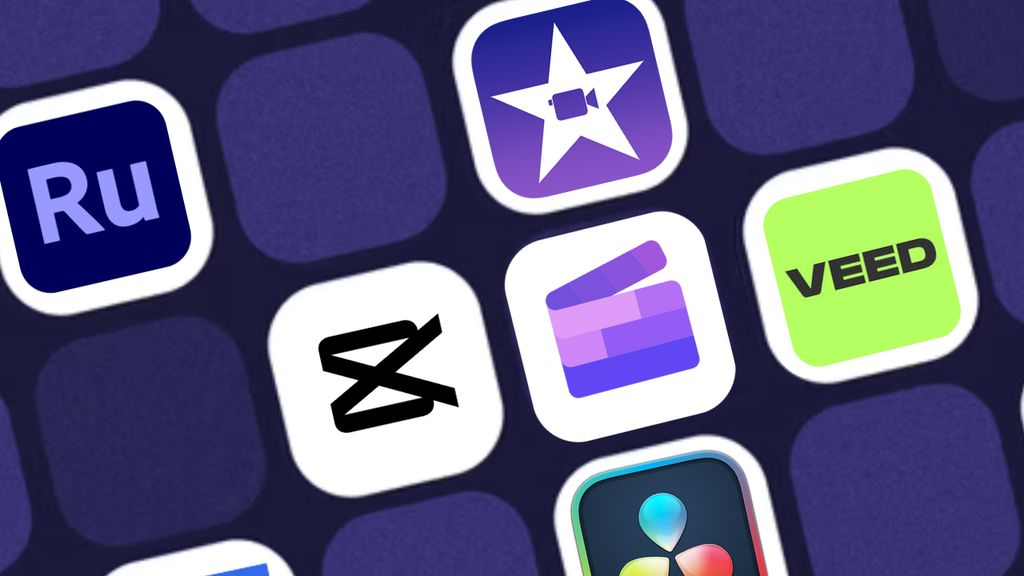
Ever feel overwhelmed by all the “free” video editing options out there? Worried you'll get stuck with watermarks or disappointing features? You’re not alone. Most creators want a solid editor that won’t break the bank (or brain).
But not all free editors are equal. Some are simple but limit you to a few exports, while others are full-blown production studios—at zero cost. I’ve tested a bunch of them (over 20, to be exact), focusing on legitimate free tools you can actually use in the long-term. No sneaky paywalls. No forced upgrades after two weeks.
Below, you’ll find my favorite picks for the best free video editing software (and editors with a free plan), whether you’re on Windows, Mac, or just prefer to edit in your browser. I’ll also share which ones have some cool AI tricks to automate parts of your workflow—so you can focus on creating.
The best free (or free plan) video editing software
- DaVinci Resolve
For advanced free editing on Windows and Mac - CapCut
For an intuitive desktop, mobile, or web editor with AI tools - Adobe Premiere Rush
For near-instant results on desktop and mobile - Veed
For an easy online editor with collaboration features - Clipchamp
For quick web-based edits and templates - iMovie
For Mac and iPhone users who want a polished freebie
What makes the best video editing software?
When I tested, I looked for core features like:
- Basic editing
You should be able to trim and arrange clips easily, drop them on a timeline, and quickly find tools like splicing or snapping. - Advanced editing
Even if you don’t need them now, AI features, green-screen effects, object tracking, and color correction should be there, ready for you to explore. - Efficiency
Video editing can crush your CPU. Good editors offer proxy file creation, lower-res previews, and efficient exporting options to keep things running smoothly. - Tutorials and community
A helpful knowledge base plus a vibrant user community on YouTube or forums can save you from headaches. - Extras
Stock media, pre-built templates, and one-click auto-fixes can speed up your workflow. It’s a bonus if these freebies are included in the free plan.
I tossed various 4K HDR clips at each editor, tested out their timeline editing, played with effects, then exported in multiple formats to see how each handled common tasks without choking.
How we evaluate and test apps
We write these guides based on our personal use and countless hours of hands-on testing creating videos to post on our social media. We don’t accept payment for coverage or recommendations.
If you’re also curious about fully AI-generated video tools, I’ve included a quick note later. But here, we’re focusing on genuine editors that let you import your own footage and do real editing.
DaVinci Resolve
Best free editor for advanced workflows on Windows and Mac
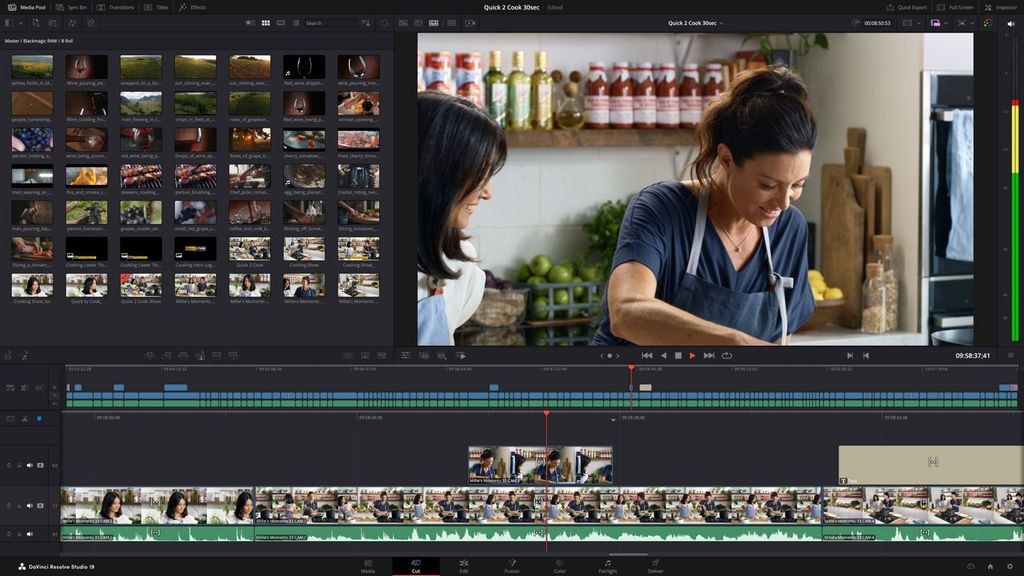
DaVinci Resolve has a pro-level feature set that most free editors can’t touch. It’s like someone took a Hollywood-level editing studio and said, “Sure, you can have the basics at no cost.”
My favorite perks:
- Separate sections for editing, color grading, effects, and audio work
- Generous free plan that supports 8-bit video and up to Ultra HD (4K)
- Active community full of tutorials, tips, and third-party plugins
If you’re itching to learn more advanced stuff like motion graphics or multi-cam editing, DaVinci Resolve will grow with you. It’s also well-optimized for modern hardware, so it runs pretty smoothly, though it can feel overwhelming at first. You get two different editing modes—Cut for a quick, streamlined workflow, and Edit for more traditional (and detailed) timelines.
Heads up: Some high-end features (like advanced HDR, certain AI tools, and higher than 60 fps exports) sit behind the paid Studio version, but the free version is still incredibly powerful. Note: the learning curve is high!
Price: Free for standard; $295 one-time for Studio.
CapCut
Best free editor for intuitive editing and AI tools
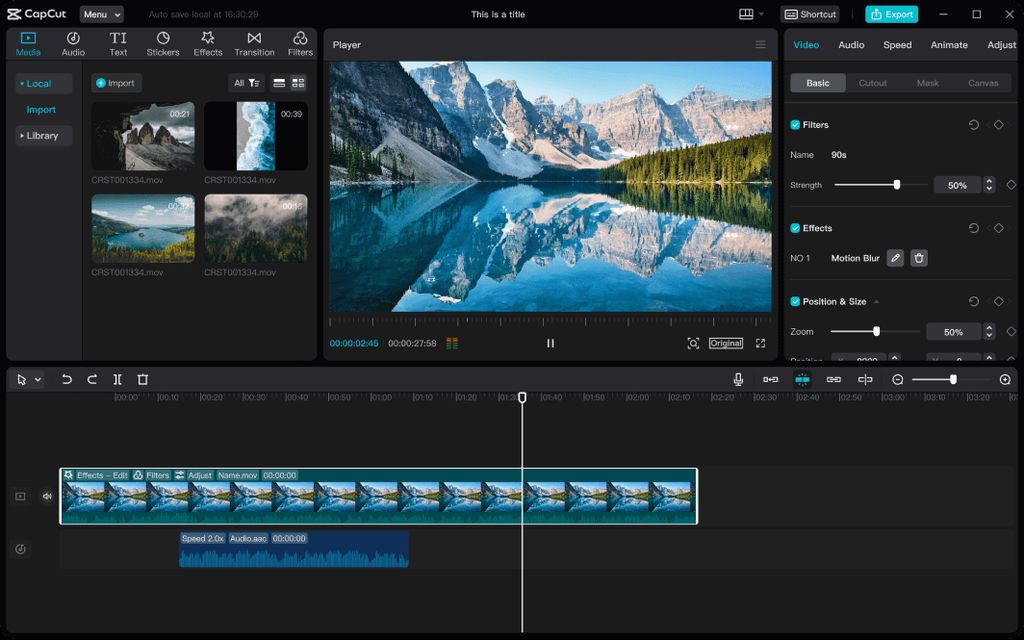
CapCut exploded in popularity thanks to TikTok, but it’s not just a mobile app anymore. It’s free on desktop (Windows and Mac) and in your browser too. And it’s surprisingly robust—especially for creators who like adding snappy effects or transitions in seconds.
Highlights:
- No watermark on exported videos
- Chroma key, stabilization, and object tracking—rare finds in a free editor
- Tons of built-in filters, transitions, and text effects
Heads up: CapCut has AI tools like auto captions, interpolation, background removal. They’re not all perfect, but they save a ton of time if you like to experiment. The learning curve is minimal, so beginners can jump in and quickly produce engaging content, especially for social media. Some advanced features like effects are gated.
Price: Free for standard; $9.99 for a monthly Pro subscription
Adobe Premiere Rush
Best free video editing software for super-fast edits on desktop and mobile
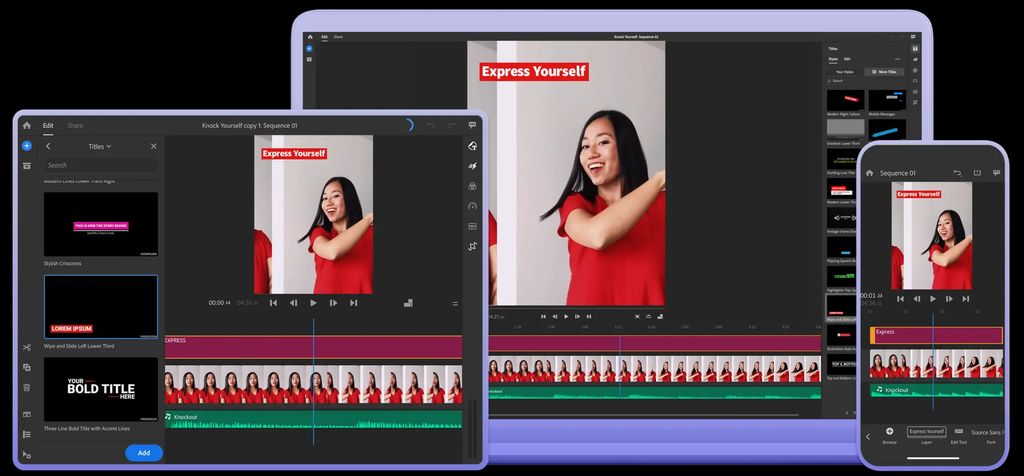
Premiere Rush does one thing well: fast editing with no fuss. On launch, you pick your clips in the order you want, choose an aspect ratio, click Create, and boom—you have a simple timeline ready to go.
What stands out:
- Easy trimming and rearranging without messing up your sequence
- Drag-and-drop transitions, titles, overlays, and more
- Mobile apps that sync projects via the cloud
Heads up: The free plan lets you export unlimited 1080p videos (no watermark) and use essential tools. For extra effects, AI-driven reframing, and higher resolution exports, you’ll need a paid subscription. If you want even simpler (like “just clip stuff together on your phone” simple), Premiere Rush is a great pick.
Price: Free plan available; $9.99/month (Adobe Express plan) for advanced features and unlimited exports above 1080p.
Veed
Best free online video editor for collaboration and cloud storage
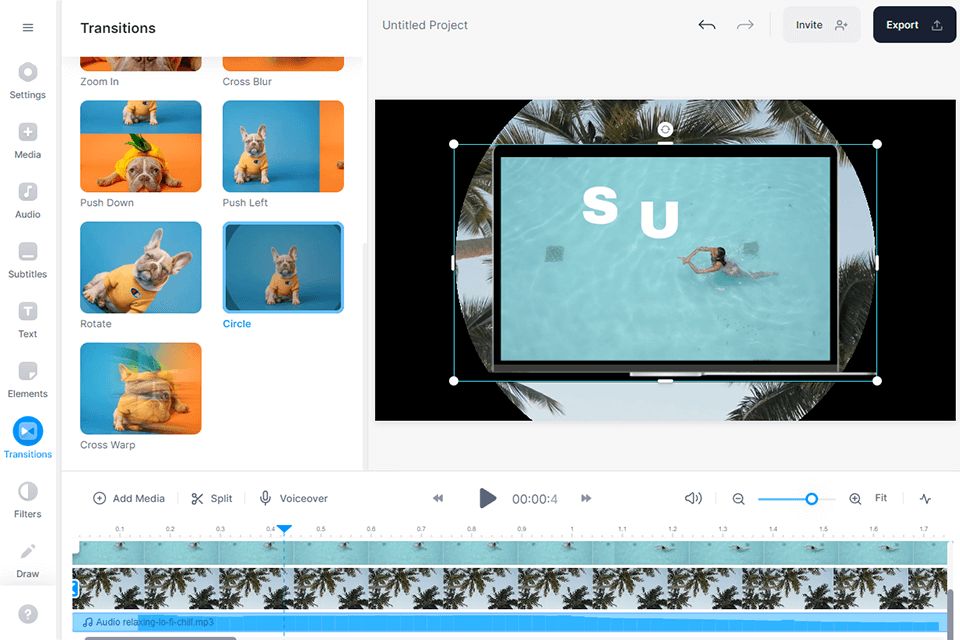
Veed is another browser-based AI video editor with a permanent free plan. It’s known for easy team collaboration and adding fun video overlays—like progress bars, subtitles, or waveforms for social clips.
Cool features:
- Drag-and-drop timeline that doesn’t lag in your browser
- Built-in stock library and customizable captions
- Collaboration tools for teams or clients to add notes and comments
Heads Up: You can export watermark-free in 720p on the free tier, which is enough for quick social videos. For higher resolutions or more advanced features (like brand kits or project sharing), you’ll need a paid plan. Veed also has a bunch of AI features—turn your transcript into short clips, use eye contact AI, auto-generate subtitles, and more.
Price: Free plan available; $9.99/month (Adobe Express plan) for advanced features and unlimited exports above 1080p.
Clipchamp
Best free online video editor for quick, template-based projects
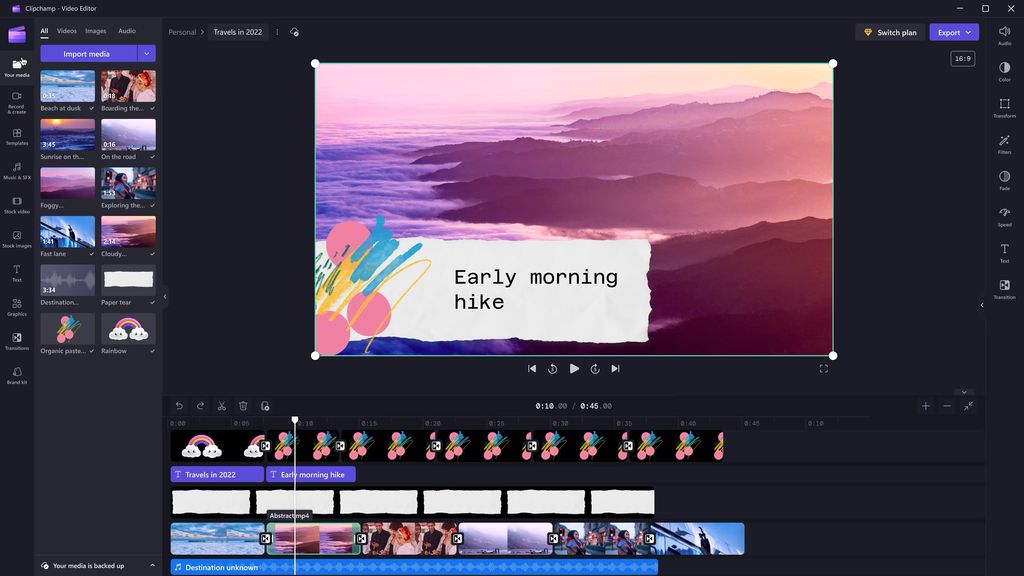
Clipchamp is a web-based editor from Microsoft that you can access anywhere you have a fast internet connection (Chromium browsers work best). It also has an offline PWA (progressive web app) for Windows 11, but I mostly use the browser version.
Why I like it:
- It’s got a super simple drag-and-drop timeline
- You can access stock media, titles, and transitions instantly
- Templates for TikTok, YouTube, Instagram, and more
Yes, it’s online, so uploading large 4K files can be slower if your internet speed isn’t great. But once it’s processed, editing feels almost as snappy as a desktop app. And you can export in 1080p for free (no watermark).
Price: Free plan (1080p max exports). Paid plan ($11.99/month) unlocks premium stock footage and higher resolutions.
iMovie
Best free video editor for Mac and iPhone users
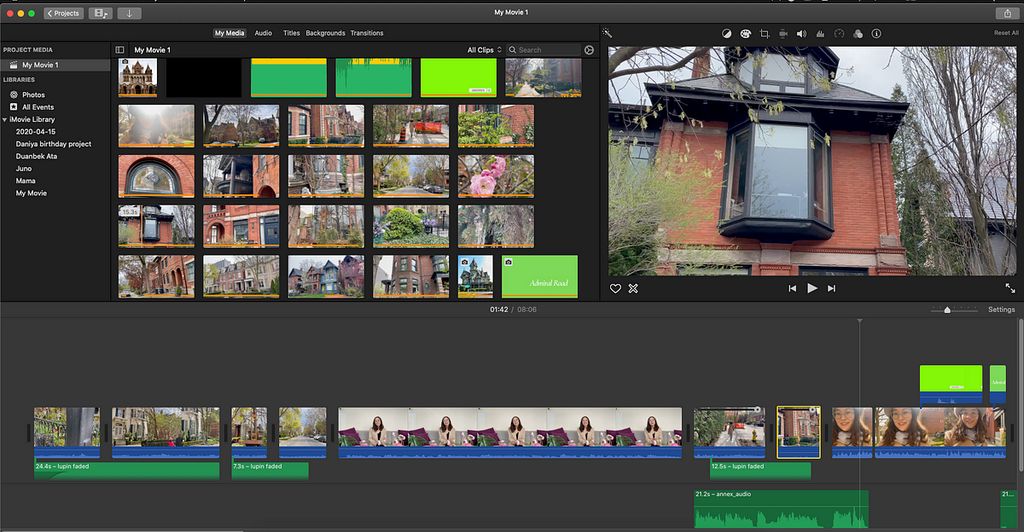
If you’re on Mac (or iPhone/iPad), iMovie is probably already installed. It’s free, simple, and deeply optimized for Apple hardware—making it fast and responsive.
Why I like it:
- Straightforward timeline with clean transitions, titles, and backgrounds
- iCloud Photo Library integration, so you can grab your iPhone clips easily
- Basic filters, green-screen, and stabilization built right in
Heads Up: Sure, iMovie restricts you to landscape (16:9) projects—no vertical editing, which can annoy TikTok creators. But it’s still a fantastic freebie if you just want a polished, intuitive editor that “just works.” You can also start editing on your iPhone and finish on your Mac.
Price: Free for Mac and iPhone users.
What about AI video editors?
I get it, AI is everywhere right now. There are AI tools that claim to create entire videos from a single prompt. They can be fun for quick social media content, but they’re not true editors in the classic sense—and they’re still a bit rough.
The apps I’ve included here do use AI for things like automatic captions, voice enhancement, or background removal, but they won’t spit out a final video at the push of a button. They’re real editors for real footage.
If you’re curious about full AI-driven content creation, check out the best AI video generators for another angle.
So, which free video editor is best?
It depends on your needs. If you want pro-level color grading and advanced editing for free, DaVinci Resolve is tough to beat. If you need a quick online tool with templates, Capcut or Veed are solid. And if you’re on a Mac, iMovie is already in your Dock and similarly, ClipChamp if you're on Windows.
I personally recommend CapCut if you're a complete beginning because it has an impressive feature set for zero cost. And for fast edits on mobile or desktop, Adobe Premiere Rush is a solid pick if you think you'll be using Adobe's other creative tools and Adobe Premiere Pro in the future, e.g. for work.
Don’t sweat picking one right away. They’re all free to start. Grab the one that feels most natural, and dive in.

.jpg)