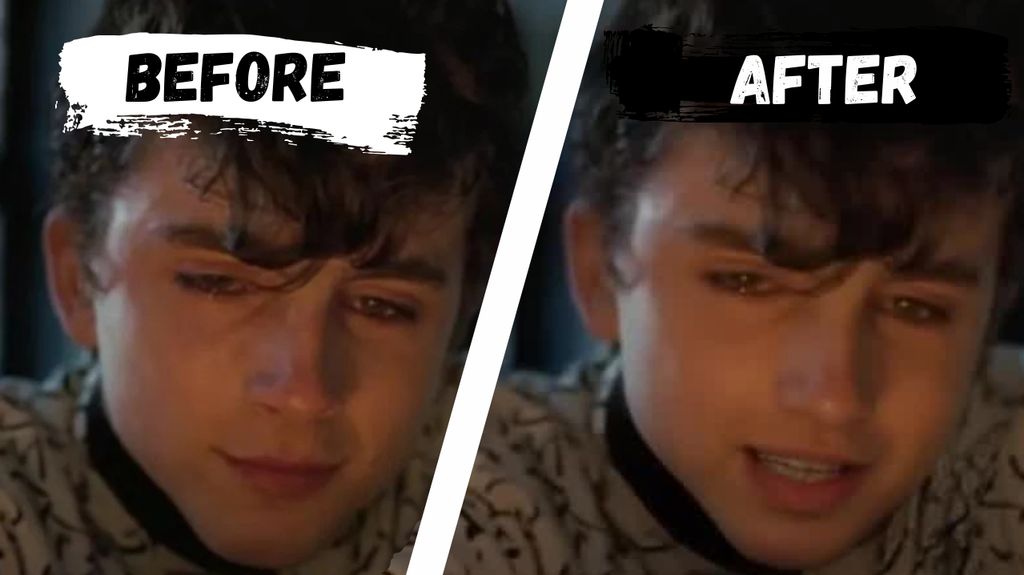
Want to make a video where someone says something different from what they actually said? Maybe you've seen videos like this where athletes are saying absolutely ludicrous things that you'd never expect:
AI lip syncing lets you do exactly this. In this post, I'll show you how to create realistic lip-synced videos, whether you're making fun videos like this, dubbing content into new languages, or editing dialogue for your next film.
What is AI Lip Syncing?
AI lip syncing changes how a person's mouth moves in a video to match new audio. The AI analyzes the audio and adjusts the person's lip movements to make it look like they're speaking those words.
Getting Started: What You Need
- A video with a clear view of someone's face
- The audio you want them to "speak"
- Access to a lip sync tool (I'll cover the best options below)
Common Problems (and How to Fix Them)
Low Quality Output
Many free tools create blurry or unrealistic results. I spent a lot of time diving into the AI models that power lip sync tools. Here's what I found was needed to get the best results:
- Face enhancement after lip syncing to improve quality
- Masking the lip area and blending it with the rest of the face to improve realism
- Using high-resolution source videos with the subject facing forward
Dealing with Existing Speech
If your source video has someone already talking, you might get weird results where the mouth moves when there's no audio. Try these fixes:
- Pick video clips where the person isn't speaking
- Match your new audio timing with the mouth movements in the original video
- Use "driving footage" (reference video of someone speaking) with a tool like Live Portrait
Web-Based Options
These are perfect if you want something quick and easy:
- Upload your video and pick your audio
- Works with multiple people in frame
- Includes text-to-speech with celebrity voices
- Free to try
- Good for professional dubbing
- Clean interface
- Free trial available
- Simple to use
- Quick processing time
- Test it free
Open Source Options
If you like to tinker and get things just right:
- Plenty of options available, including Wav2Lip, FaceFusion, SadTalker
- Need some setup and tweaking
- Can get great results with the right settings
- Best combined with other AI tools for face enhancement
Step-by-Step Guide Using Magic Hour
- Upload Your Video
- Choose a video with a clear face
- Trim it if needed
- Magic Hour will find the main person automatically
- Add Your Audio
- Upload your own audio file
- Or use sample clips
- Or use our voice generator, with 10 default voices
- Generate Your Video
- Hit render
- Wait for processing
- Download your lip-synced result
Tips for Better Results
- Use videos with good lighting
- Pick clips where faces are mostly forward-facing
- Keep audio clear and well-paced
- Test different tools to find what works best for your needs
- Start with short clips while learning
What's Next?
AI lip syncing keeps getting better. Whether you're making content in new languages or creating fun videos, these tools open up tons of creative possibilities. Start with simple projects and work your way up to more complex ones as you learn what works best.
Remember: Always let people know when you're using AI lip syncing. Being open about AI use builds trust with your audience.



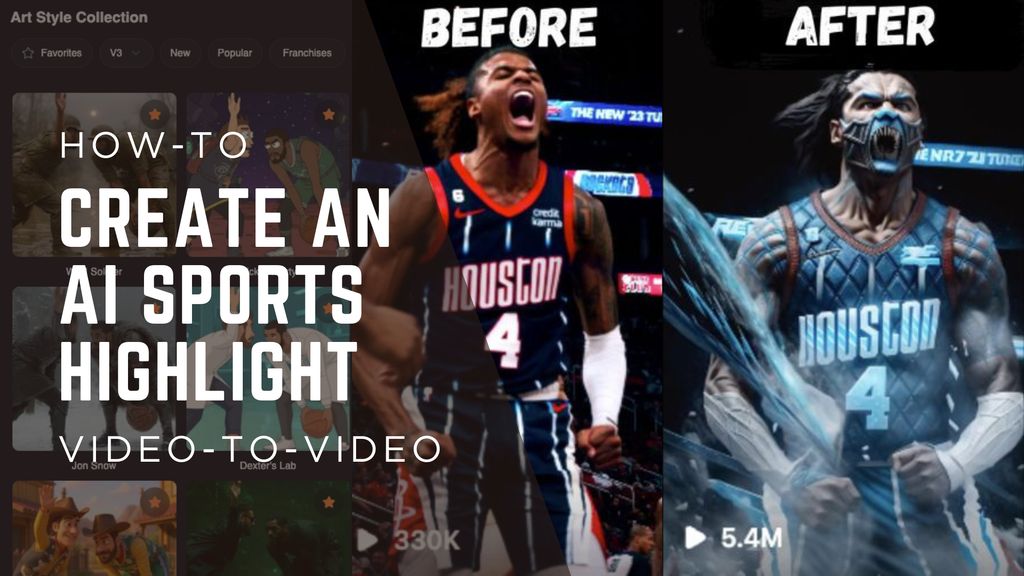
.jpg)